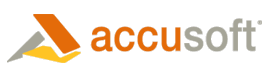![]()
The Text mark enables the end user to add descriptive text to their annotated image or document. The text can be created in various fonts, sizes, colors and opacity. It can be with or without border, fill color, and pin icon. The text appears over the original image or document.
Edit Mode
In Edit mode, end users create this mark as follows:
- Click the Text button and then drag the resulting rectangle over the area to be annotated. This rectangle helps to position the Text annotations.
- To modify it, double-click the text mark. The cursor appears at the beginning of the text, and transforms to allow editing.