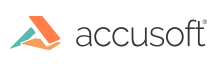
ImageGear PDF v25.1 - Updated
By default, customized scrolling is disabled. To enable it, set the ImGearPageView class UseConfiguredScrollbarIncrements property to True. When customized scrolling is enabled, changes to the ImGearPageView.HorizontalLargeChange, ImGearPageView.HorizontalSmallChange, ImGearPageView.VerticalLargeChange, ImGearPageView.VerticalSmallChange properties will be evident. To customize, assign a new pixel value to each object's Value property.
You can use the following snippet to update the small change value from 1 to 10 and the large change from 1 to 20: