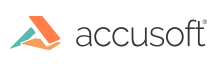
This topic provides information about the following:
NuGet is the package manager for the Microsoft development platform that includes .NET. NuGet packages make it easy to add, remove, and update libraries and tools in Visual Studio projects that use the .NET Framework.
To read more about NuGet, please visit nuget.org.
Starting with Visual Studio 2012, NuGet is included in every version of Visual Studio (except Team Foundation Server) by default. For Visual Studio 2010, you will need to install the NuGet Extension manually using the Extension Manager.
To check if your copy of Visual Studio already has the NuGet extension, in the Visual Studio Tools menu, look for Library Package Manager (VS2012) or NuGet Package Manager (VS2015).
If your copy of Visual Studio does not already have the Library Package Manager (NuGet) extension, you can install it using the Extension Manager. See https://docs.microsoft.com/en-us/nuget/install-nuget-client-tools for details.
All of our packages can be found at nuget.org, which is the central package repository used by all package authors and consumers. The NuGet Package Manager is configured by default to use nuget.org for packages' sources.
To add NuGet packages into your imaging application:
using [namespace]; to any CS/VB file where you want to reference these libraries. To learn more, we also recommend following the official tutorials available at nuget.org: https://docs.microsoft.com/en-us/nuget/tools/package-manager-ui
Package Dependencies are automatically included; so, for example, if you select the ImageGear.PDF package, the ImageGear.Core package is also included.
ImageGear .Net NuGet packages are self-sufficient and provide all the necessary functionality for the package they describe. However, if you want to extend the package capabilities with functionality from other packages, you need to install those corresponding packages, too. For example:
|
Package Name |
Description |
Assemblies |
Package Dependencies |
|---|---|---|---|
|
ImageGear.Core |
Includes all functionality to work with common files. Also includes Core ImageGear API, Display API, File format manager, general metadata API, and Metadata dictionary API for the file formats. (BMP, ICO, CUR, CLP, PNG, GIF, TIFF and JFIF file formats. CCITT, Deflate, LZW, JPEG compressions. EXIF metadata.) |
Also includes:
|
None |
|
ImageGear.ART.WinForms |
Includes all functionality to work with WinForms Annotation controls and UI. |
|
ImageGear.Core ImageGear.WinForms |
|
ImageGear.ART.WPF |
Provides GUI and annotation controls for use with the Windows Presentation Foundation framework. |
|
ImageGear.Core ImageGear.WPF |
|
ImageGear.PDF |
Includes all functionality to work with Adobe PDF and PostScript file formats, and PDF editing API. |
Also includes:
|
ImageGear.Core ImageGear.Vector |
|
ImageGear.Recognition |
Provides a set of objects that provide access to document recognition technology. |
Also includes:
|
ImageGear.Core |
|
ImageGear.Recognition.Asian |
This adds files for Asian OCR feature. |
OCR resource files for Asian support. |
ImageGear.Core ImageGear.Recognition |
|
ImageGear.WinForms |
Provides a set of objects to simplify development of WinForms based applications. |
|
ImageGear.Core |
|
ImageGear.WPF |
Provides UI controls for use with the Windows Presentation Foundation framework. Also enables HD Photo and XPS file formats, and BitmapSource converters. |
|
ImageGear.Core |