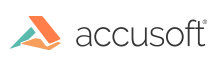This topic provides information about the following:
Before installing ImageGear PDF:
- make sure that your system complies with the requirements detailed in the System Requirements section.
Installing ImageGear
To install ImageGear, perform the following steps:
- Download the ImageGear PDF .zip file from the Accusoft website and extract the .zip file to any folder you like - this folder will be referred to as $INSTALLDIR.
- Open $INSTALLDIR\Documentation\SoftwareLicense.rtf. Carefully read the information contained in the License Agreement form before making a decision to accept the terms of the agreement. If you accept the terms of the agreement, proceed to the next step.
- Run the IGPDFSetup.exe application located at the root of $INSTALLDIR. You will be prompted to run the application as an administrator. The application will perform two steps:
- Input images used by the samples will be copied from $INSTALLDIR\Images to the %Public%\Documents\Accusoft\Common\Images directory.
- The License Manager in $INSTALLDIR\Licensing\LicenseManager will be used to install an Evaluation license in the Windows registry.
- Once this is done, you should see the message "Setup complete".
Directory Structure
Once extracted, the ImageGear PDF installation zip file has the following directory structure:
| Directory |
Description |
| $INSTALLDIR\Bin\x86 |
32-bit assemblies and dependencies. Compiled sample binaries. |
| $INSTALLDIR\Bin\x64 |
64-bit assemblies and dependencies. Compiled sample binaries. |
| $INSTALLDIR\Documentation |
Software License Agreement. |
| $INSTALLDIR\Licensing\Deployment |
Deployment Utility files. |
| $INSTALLDIR\Licensing\LicenseManager |
Accusoft License Manager. |
| $INSTALLDIR\Samples |
Sample source code. |
| $INSTALLDIR\SchemaDefinitions |
XML schema definition for ART annotations. |
Uninstalling ImageGear
No special procedure is required to remove ImageGear PDF from your machine - you can delete the folder to which you extracted it.
However, note that the IGPDFSetup.exe application will install an Evaluation license in your registry and copy sample images to the %Public%\Documents\Accusoft\Common\Images directory. To reverse this process, perform the following steps:
- Run the License Manager, located in $INSTALLDIR\Licensing\LicenseManager.
- When prompted to log in, either enter your Accusoft Customer Portal credentials or click "Install an evaluation license with different edition", to bypass the prompt.
- Click "Remove all licenses from this computer".
- Click "Yes" on the confirmation dialog.
- Delete the %Public%\Documents\Accusoft\Common\Images directory.
Other Accusoft products also make use of the %Public%\Documents\Accusoft\Common\Images directory and depend on Evaluation licenses in the registry that would be removed by Step 1. If you perform these steps while other Accusoft products are installed, you may need to reinstall them in order for them to work correctly.
What's Next
Now you can complete one of our step-by-step tutorials to create an ImageGear project or you can explore our robust collection of code samples.
See Also