Set up HTTPS for a Web Application
In This Topic
This topic provides information about how to set up HTTPS for a web application in ImageGear .NET.
- Open the ASP.NET project in Visual Studio 2015.
- Right-click the project name in the Solution Explorer and select Properties in the context menu. Click on the Web tab on the left and under Servers make sure IIS Express is selected.
- In the Properties window of the project, set SSL Enabled to true.
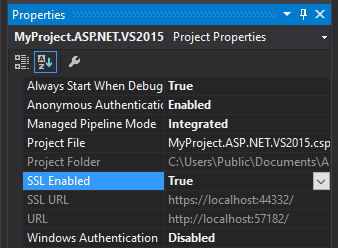
- Remember the port value in the Properties window of the project in the SSL URL field.
- Build and run the project.
- In the browser, start the same webpage with HTTPS protocol and the port from the SSL URL field of the project.
Alternatively, you can replace the value of the project URL field in the Web tab of the Project properties to be SSL URL prior to building and this will take you directly to the HTTPS page when the project is run.
- Check the Network window of the "Developer Tool" in the browser to verify that all requests to the service are passing via HTTPS protocol.
