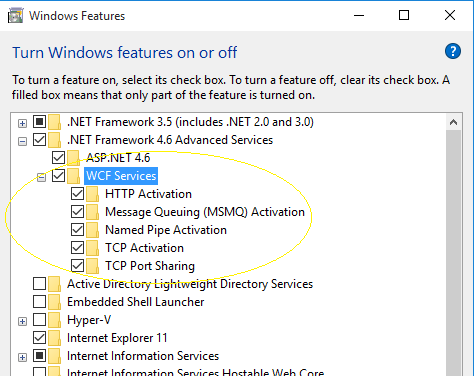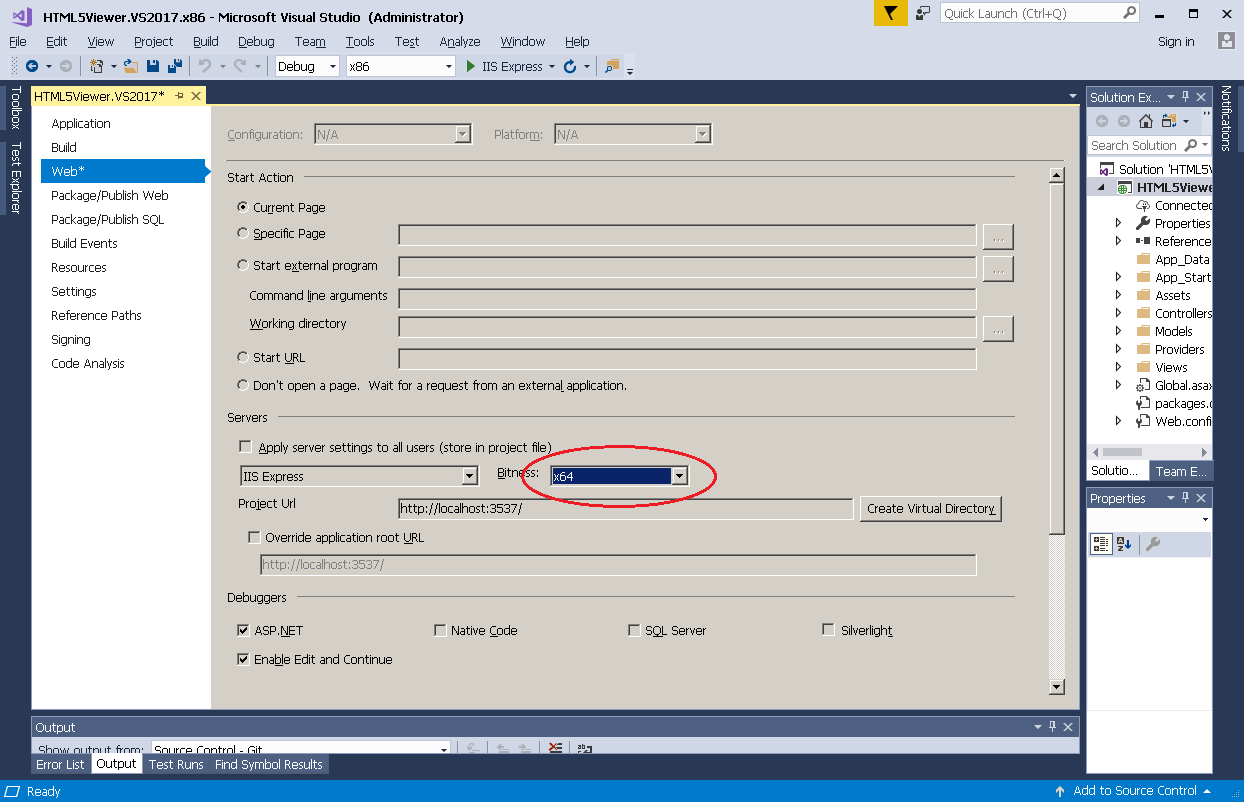If you're running into ASP.NET issues, confirm that your configuration matches the settings outlined below. If your issues persist, see Troubleshooting ASP.NET.
Before using the ASP.NET demos, a path to the Office components must be added to the registry. See
Samples and Demos for details.
Configuring ASP.NET
If this is the first time you'll be running ASP.NET on your computer, you need to enable some features before running the demos:
- Enable Internet Information Services (IIS) (Control Panel > Programs and Features > Turn Windows Features on or off)
- Enable Application Development Features in Internet Information Services > World Wide Web Services

- Depending on your platform configuration, also do the following:
- For Windows 7, register ASP.NET with IIS:
- 32-bit:
%WINDIR%\MICROSOFT.NET\Framework\v4.0.30319\aspnet_regiis.exe -i
- 64-bit:
%WINDIR%\MICROSOFT.NET\Framework64\v4.0.30319\aspnet_regiis.exe -i
- For Windows 8/8.1, Windows 10, and Windows Server 2012/2012 R2 make sure that all items under .NET Framework 4.6 Advanced Services are checked as shown in the image below.
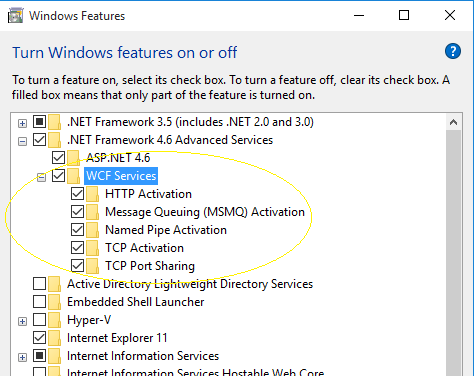
- When running web applications in x64-bit mode in Visual Studio 2013 or later (like the HTML5Viewer), in the project Options > Web > Bitness field, change the value to x64.
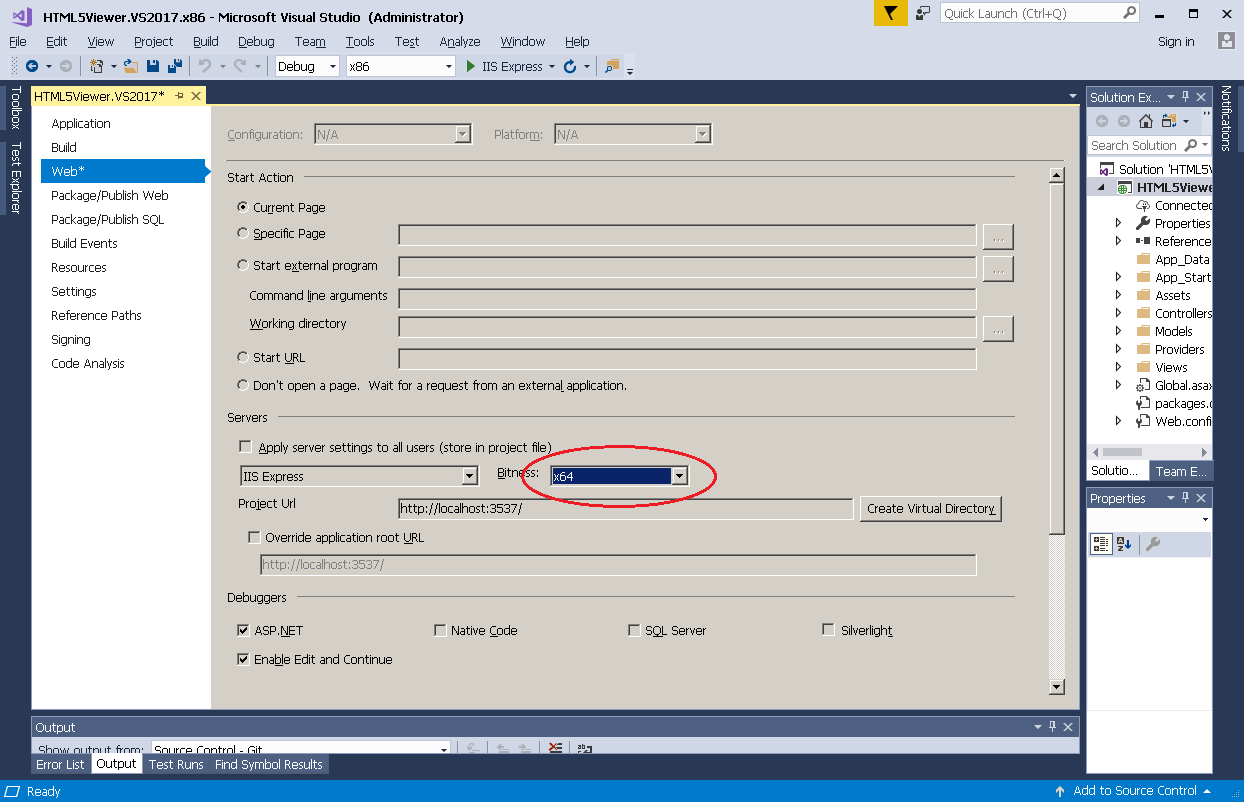
- If this field is set to the default value, then the value of "Options/Project and Solutions/Web projects/Use the 64 bit version of IIS Express for web sites and projects" of Visual Studio settings will be used:

This section provides information about the following:
See Also