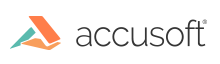
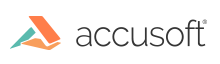
By default, ImageGear reconstructs Camera Raw images automatically, using the settings found in image metadata. However, one of the main benefits of Raw formats is that they can be custom adjusted during conversion to the working RGB color space.
ImageGear provides an API that allows you to specify white balance and tone settings for Raw image reconstruction.
In order to adjust white balance for the image, set the ApplyColorspaceConversion control parameter to false (see DCRAW format Control Parameters). Use ImGearCameraRawProcessing.CalculateCameraToRGBMatrix Method to calculate a conversion matrix, based on selected white balance and on known conversion matrices obtained from metadata. Use ImGearWhiteBalance Class for preset white balance settings and for converting between color temperature and white point XY values. The ApplyColorspaceConversion control parameter only has effect if the ApplyLowLevelProcessing option is True.
In order to adjust image tone (contrast/brightness curve), set the ApplyToneCorrection filter option to False. This will tell ImageGear to skip the tone correction step. The application can create a Tone correction LUT using ImGearCameraRawProcessing.BuildToneLUT Method, or build its own Tone LUT. In order to convert the image to the standard sRGB color space, an additional sRGB Gamma LUT must be applied. ApplyToneCorrection only has effect if both ApplyLowLevelProcessing and ApplyColorspaceConversion options are True.