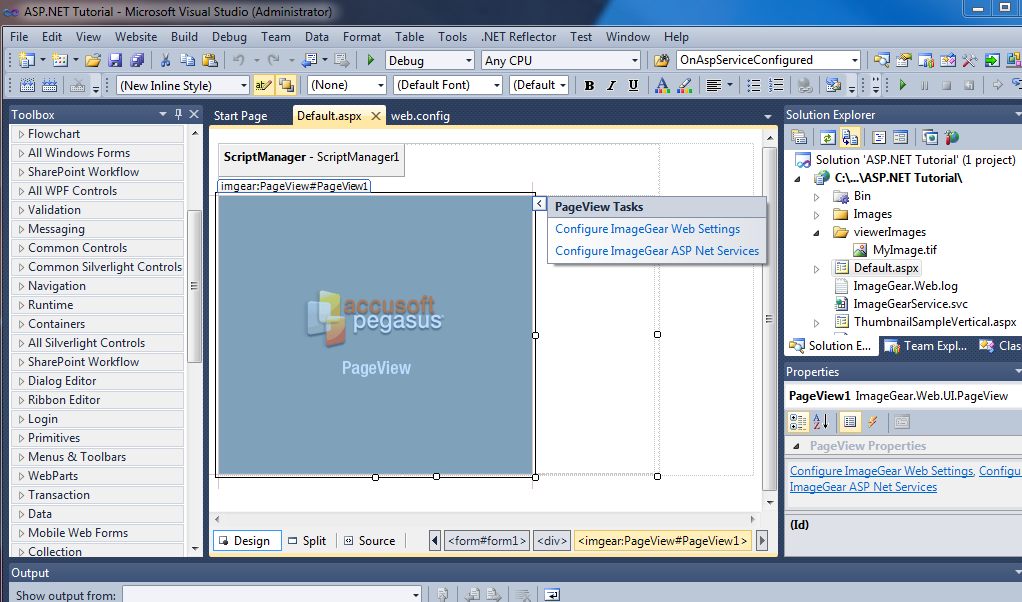All three controls, PageView, ThumbnailView, and ImGearThumbnailList have "Smart Tags" or "Action Lists" visible in the design view in Visual Studio 2010. These Action Lists provide the ability to configure the various settings. This SmartTag launches a configuration application that guides you through the various settings required in your application configuration file.
The screen capture below shows the PageView control that has an arrow pointing right on the top-right hand corner, also referred to as the "Smart Tag Anchor". When this arrow is clicked, an Action List menu is displayed. This is also referred to as the "Smart Tag Panel". This is the "Action List" in the collapsed form.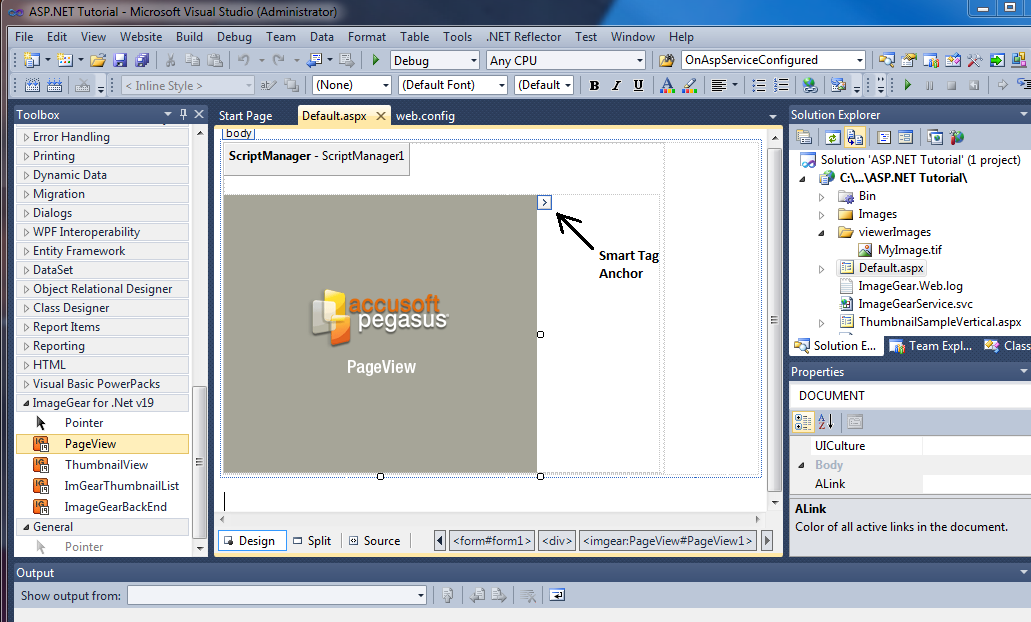
When the smart tags are expanded, there are two choices:
The web.config configuration is covered in the WebConfigEditor section of this help file. Both steps are necessary to implement the services to support the web application running with ImageGear services. Both files, web.config and ImageGearService.svc, must reside in the application directory when deployed.