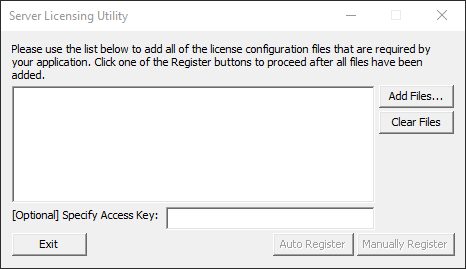From the Development Machine
Make sure you can access the following from the target machine (i.e., copy these files from the development machine):
- C:\Users\Public\Documents\Accusoft\ImageGear.NET V24\Licensing\Deployment\X64
- C:\Users\Public\Documents\Accusoft\ImageGear.NET V24\Licensing\Deployment\X86
On the Target Machine
- Transfer the files you copied from the development machine to the target machine.
- On the command line, navigate to the directory where you've copied the AccuLicClient.dll. Run the following to COM-register AccuLicClient.dll on the target machine:
| 32-bit |
Copy Code |
%SYSTEMROOT%\System32\regsvr32.exe AccuLicClient.DLL |
| 64-bit |
Copy Code |
%SYSTEMROOT%\syswow64\regsvr32.exe AccuLicClient.DLL |
- Run the slu.exe as administrator (right-click and choose "Run as Administrator" from the context menu).
If you get an error when running the SLU, please see the
FAQ and then re-attempt the previous step.
- In the Server Licensing Utility dialog, click Add Files....
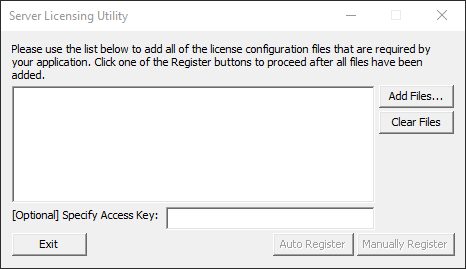
- Navigate to the License Configuration File that you generated in the last section, select it, and click Open to list it in the SLU dialog.
- When registering an annual/time-based license, you need to provide the access key in the [Optional] Specify Access Key text box. Copy and paste the Access Keys you need, without commas, from the Access Key File.
- Click Auto Register.
The SLU connects to the Accusoft server and checks for available licenses.
- If a license is available, the message "This Product has been successfully licensed." is displayed when the license has been downloaded to the target machine. Click OK.
- If a license is not available or registering the license fails, a 14 day temporary license is installed. You will need to add code to notify your user of this issue and the 14 day expiration.
When you run your application on the target machine, the ImageGear component will check for a valid license.
- If valid, the ImageGear component of your application will run.
- If no license is found, a message indicating that there is not a valid license will appear.
An active internet connection is only required during the licensing process. An internet connection is not required during runtime.