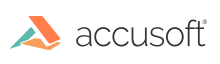
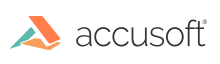
The Accusoft ASP.NET Web.Config Editor is installed with the ImageGear toolkit. The Accusoft ASP.NET Web.Config Editor can be launched from the executable or from within Visual Studio:
You can launch the executable, which is located as follows:
When running the Accusoft ImageGear for ASP.NET Web.Config Editor from the executable, the application will load to the Open File dialog. To specify the web.config file that you want to load and work with, click Open:
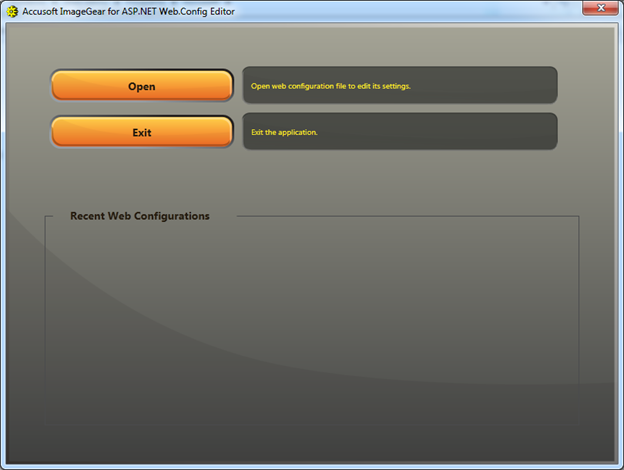
The Recent Web Configurations section of the dialog will list any web.config files that were previously loaded. If you are running the application for the first time, the list will be empty. You can load one of these Recent Web Configurations by clicking on the orange triangle button to the left of the listing:

To launch the ASP.NET Web.Config Editor application from within Visual Studio, choose the Configure ImageGear Web Settings option from the PageView Control's Smart Tag Panel:

The Smart Tag Panel can be accessed by clicking on the Smart Tag Anchor, the box in the upper-right-hand corner of the control with a ">" (this can be seen in Design View of the page where the PageView control is located). The following example shows how this looks within Visual Studio 2010:
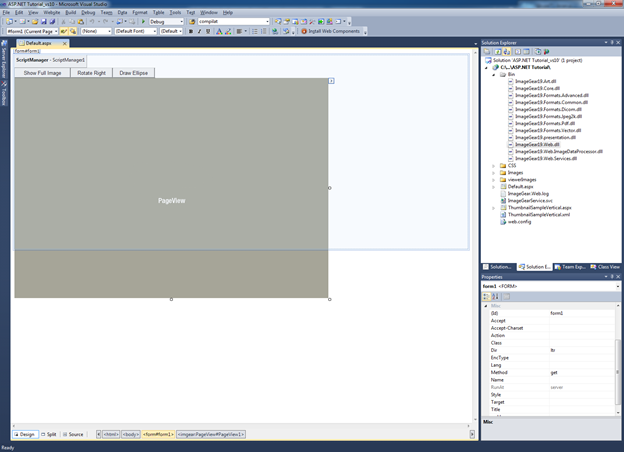
The Accusoft ASP.NET Web.Config Editor will load the web.config file associated with your solution when launched from within Visual Studio. To load a specific web.config file, follow the instructions in the section "Use the Executable" above.