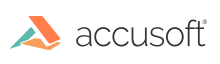
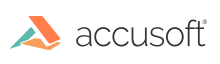
Previous versions of ImageGear .NET (prior to version 19.2) used an ImageHandler scheme for providing images from the server to the client. With the introduction of ImageGear .NET, version 19.2, the server-side ASP.NET solution has migrated to Microsoft Communication Foundation (WCF) to provide image and ART annotation delivery to the client.
Because of this enhancement, the web.config file configuration settings are different from previous releases and must be revised in order to use ImageGear .NET version 19.2 ASP.NET. The best way to make changes to this file is to use the new Webconfig utility shipped with the ImageGear product. However, you can edit the configuration file manually as outlined below.
The following element tags are required:
| Required Element Tags |
Copy Code |
|---|---|
<configuration>
.
.
.
<system.serviceModel>
<services>
<service name="ImGearService">
<endpoint binding="webHttpBinding" contract="ImageGear.Web.IImGearService" />
</service>
</services>
<serviceHostingEnvironment aspNetCompatibilityEnabled="true"/>
</system.serviceModel>
.
.
.
<configuration> | |
In the application directory where the web.config file resides, another file must be present: ImageGearService.svc. The file must contain the following line:
| Required Code |
Copy Code |
|---|---|
<%@ ServiceHost Language="C#" Debug="true" Service="ImageGear.Web.ImGearService" CodeBehind="ImageGearService.svc.cs" Factory="System.ServiceModel.Activation.WebServiceHostFactory" %> | |