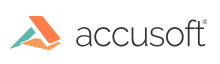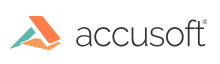- We do not recommend that you compile using AnyCPU, as some resources are platform-specific.
- A managed code application using the 32-bit version of ImageGear .NET must target the x86 platform. The toolkit will be running as a 32-bit process on a 32-bit machine or as a 32-bit process on a 64-bit machine.
- A managed code application using the 64-bit version of ImageGear .NET must target the x64 platform. The toolkit will be running as a 64-bit process on a 64-bit machine.
Starting with v22, ImageGear .NET provides NuGet Packages to simplify the packaging process. Instead of using the DPW you can add NuGet dependencies for the ImageGear .NET DLLs your application requires. NuGet packages make it easy to add, remove, and update libraries and tools in Visual Studio projects that use the .NET Framework.
Application Using PDF Component
In addition to what is packaged using NuGet, if your application uses the PDF component, you also need to install the following Microsoft component:
This can be installed with one of the following merge modules:
- Microsoft_VC100_CRT_x86.msm (Windows 32-bit version)
- Microsoft_VC100_CRT_x64.msm (Windows 64-bit version)
Application Using Office Component
If your application uses the Office component, you also have to run the OfficeCore installer on the target system. This installer should be deployed along with the Office component.
- 32-bit installer:
<installation folder>\Bin\OfficeCore32.exe
- 64-bit installer:
<installation folder>\Bin\OfficeCore64.exe
- If you have not run the ImageGear installer and selected the Office feature prior to downloading the NuGet package "Accusoft.ImageGear.Office" then you will not be able to utilize any of the functionality of the ImageGear.Formats.Office namespace until you run the OfficeCore installer.
- To ensure correct functionality, please verify that the bit architecture of the packaged OfficeCore installer matches that of ImageGear .NET.