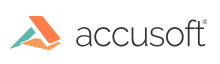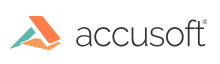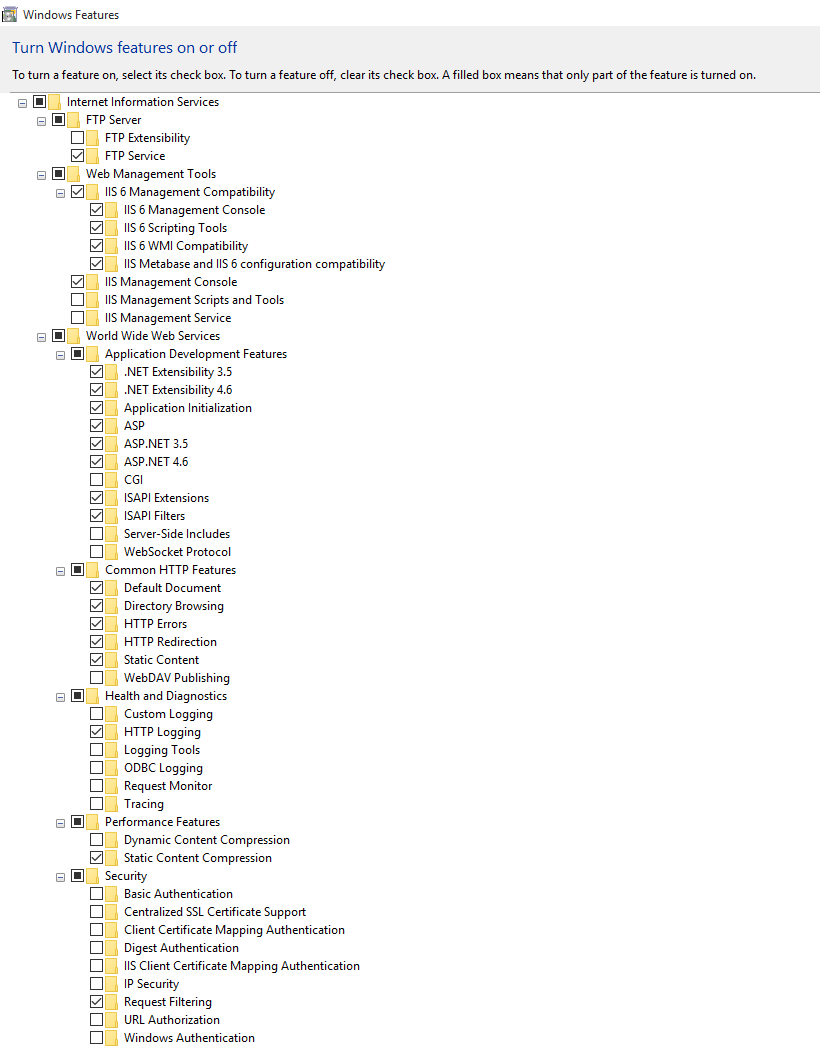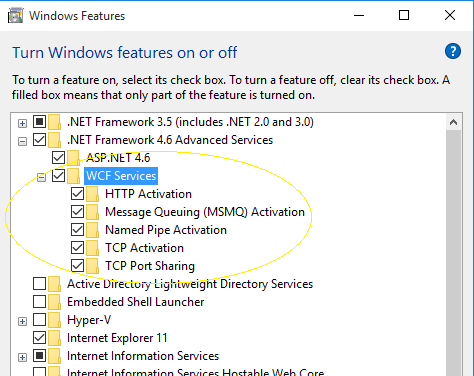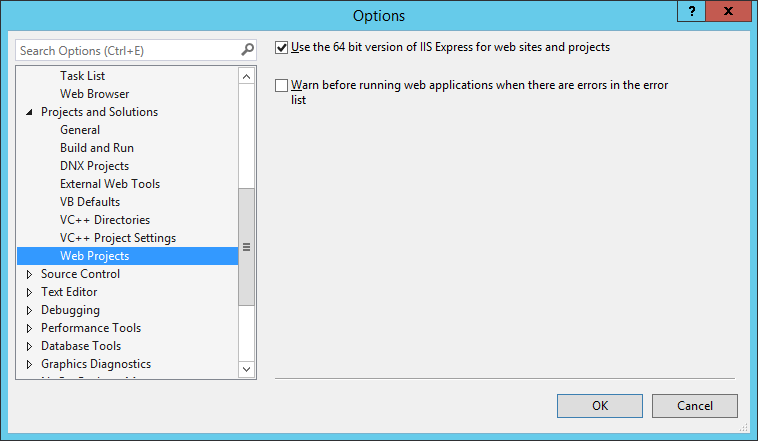If you're running into ASP.NET issues, confirm that your configuration matches the settings outlined below. If your issues persist, see Troubleshooting ASP.NET.
Before using the ASP.NET samples, a path to the Office components must be added to the registry. See
Samples for details.
New to ASP.NET?
If this is the first time you'll be running ASP.NET on your computer, you need to enable some features before running the samples:
- Enable Internet Information Services (IIS) (Control Panel > Programs and Features > Turn Windows Features on or off)
- Enable Application Development Features in Internet Information Services > World Wide Web Services
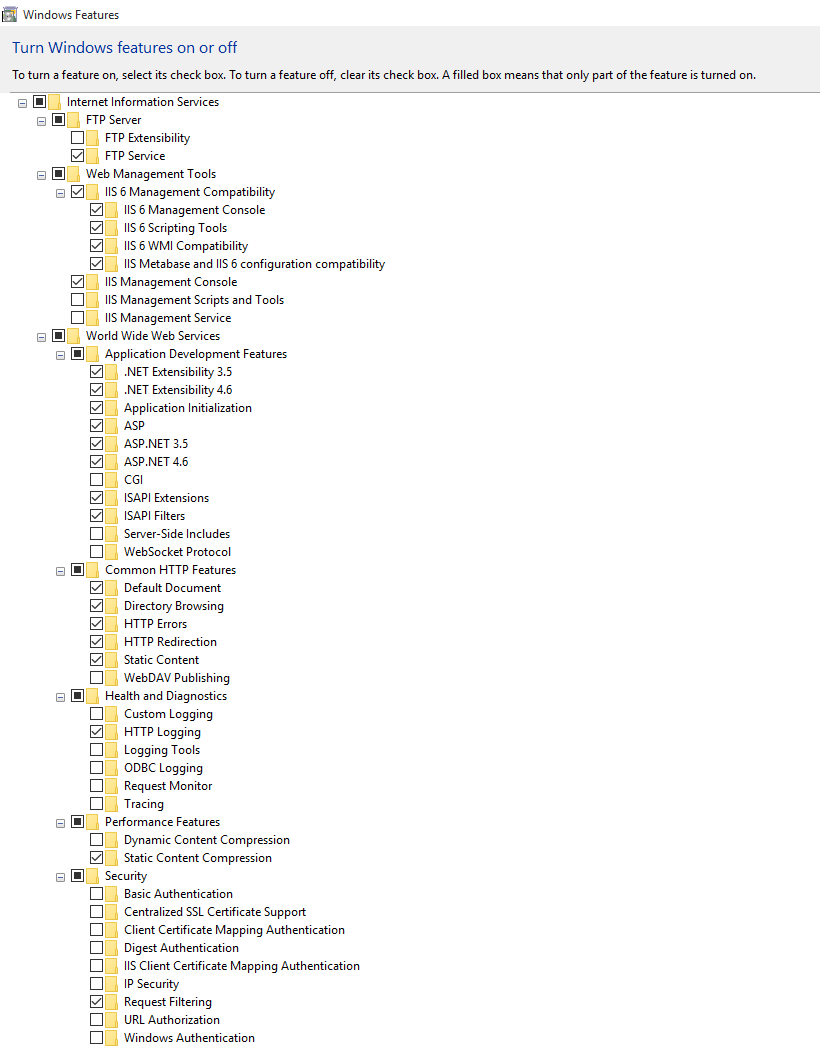
- Depending on your platform configuration, also do the following:
- For Windows 7, register ASP.NET with IIS:
- 32-bit:
%WINDIR%MICROSOFT .NET\Framework\v4.0.30319\aspnet_regiis.exe -i
- 64-bit:
%WINDIR%MICROSOFT .NET\Framework64\v4.0.30319\aspnet_regiis.exe -i
- For Windows 8/8.1, Windows 10, and Windows Server 2012/2012 R2 make sure that all items under .NET Framework 4.6 Advanced Services are checked as shown in the image below.
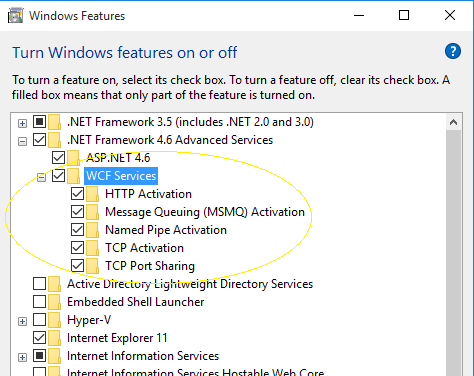
- If running x64 web applications in Visual Studio 2013 or later (like WebDemo sample), enable IIS 64-bit as follows: in the Visual Studio main menu go to Tools > Options, and in the Projects and Solutions > Web Projects section, enable the "Use the 64 bit version of IIS Express for web sites and projects" option, as shown below.
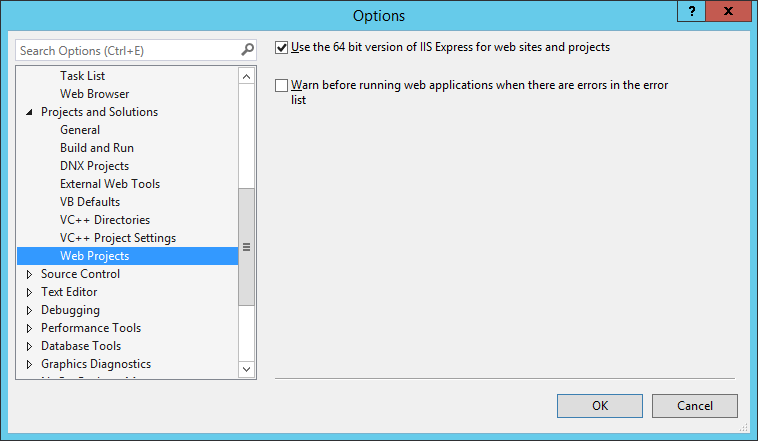
This section provides information about the following: