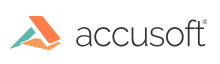
ImageGear .NET - Updated
Package Your Dependencies Manually
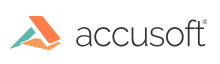
If you prefer to package your application manually, this topic provides information about the assemblies and their dependencies.
| If Your Application Uses... | Include... |
|---|---|
| ImageGear.Formats.JPEG2K | igjpeg2k23nu.dll |
| ImageGear.Vector and/or ImageGear.Formats.[CAD/CGM/DGN/DWF/HPGL] |
igvect23nu.dll |
| ImageGear.Formats.CAD |
igvect23nu.dll |
| ImageGear.Formats.DWF |
igvect23nu.dll |
| ImageGear.Formats.Office | OfficeCore32.exe (32 bit installer) or OfficeCore64.exe (64 bit installer). You have to run the OfficeCore installer on the target system before using the Office component. The PDF component must be included in the distribution package as well. See Manually Packaging Office Dependencies. |
| ImageGear.Formats.PDF | See Distributing PDF and PS Fonts and Libraries with an Application |
| ImageGear.Recognition | See Manually Packaging OCR Dependencies |
| ImageGear.Web.DataProviders and/or ImageGear.Web.UI |
See Distributing an ImageGear for an ASP.NET Application |