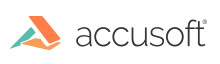
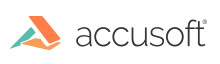
| ImageGear.Web.Isis Library > ImageGear.Web.Isis Namespace > ImGearIsisScannerSession class : setScanner Method |
| ASP.NET Ajax Javascript (Specification) | |
|---|---|
function setScanner( scanner : ImGearIsisScanner, callback : function ) : ImGearIsisOperationStatus; | |
| ASP.NET Ajax Javascript (Usage) | |
|---|---|
var resultVar = instanceOfImGearIsisScannerSession.setScanner(ImGearIsisScanner,function); | |
The JavaScript code below demonstrates how to set a scanner, where scannerSelect is an HTML select element that contains the scanners that were previously retrieved (and stored in the scanners variable) using the getScanners method:
function onScannerLoaded(status) { if (status.get_status() !== ImageGear.Web.Isis.ImGearIsisStatus.Completed) { alert(status.get_statusMessage()); } // The scanner can now be accessed through the ImGearIsisScannerSession scanner property. var scanner = scannerSession.get_scanner(); // You could use the getTag method or getAllTags method here // to get the current scanner settings. } var select = document.getElementById('scannerSelect'); var selectedScanner = scanners.getScanner(select.selectedIndex); // Set the scanner that is selected in the connected list. scannerSession.setScanner(selectedScanner, onScannerLoaded);
This is an asynchronous method.
You must set a scanner before creating a scan job. Only one scanner can be set at a time. Any previously set scanner is unloaded automatically.
A list of scanners that are installed on the system can be retrieved using the ImageGear.Web.Isis.ImGearIsisScannerSession.getScanners method.
If you want to use a built-in user interface to show the scanner list or use the previously selected scanner, use the ImageGear.Web.Isis.ImGearIsisScannerSession.setScannerWithDialog method instead.