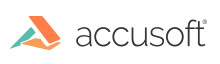
ImageGear .NET
Layout Property (ImGearThumbnailList)
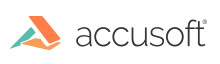
| ImageGear23.Web Assembly > ImageGear.Web.UI Namespace > ImGearThumbnailList Class : Layout Property |
'Declaration <DescriptionAttribute("Gets or sets the thumbnails layout required in the ImGearThumbnailList control.")> <BrowsableAttribute(True)> <DefaultValueAttribute()> <CategoryAttribute("ImGearThumbnailList Properties")> Public Property Layout As ImGearThumbnailLayout
'Usage Dim instance As ImGearThumbnailList Dim value As ImGearThumbnailLayout instance.Layout = value value = instance.Layout
[Description("Gets or sets the thumbnails layout required in the ImGearThumbnailList control.")] [Browsable(true)] [DefaultValue()] [Category("ImGearThumbnailList Properties")] public ImGearThumbnailLayout Layout {get; set;}
[Description("Gets or sets the thumbnails layout required in the ImGearThumbnailList control.")] [Browsable(true)] [DefaultValue()] [Category("ImGearThumbnailList Properties")] public: __property ImGearThumbnailLayout get_Layout(); public: __property void set_Layout( ImGearThumbnailLayout value );
[Description("Gets or sets the thumbnails layout required in the ImGearThumbnailList control.")] [Browsable(true)] [DefaultValue()] [Category("ImGearThumbnailList Properties")] public: property ImGearThumbnailLayout Layout { ImGearThumbnailLayout get(); void set ( ImGearThumbnailLayout value); }
The default value is ImGearThumbnailLayout.VerticalScrollDirection.
To display thumbnails in a grid format, use the option ImGearThumbnailLayout.VerticalScrollDirection. This mode will also display thumbnails in a single vertical column. For this, make sure that the width of your control is just a little wider than the thumbnail width plus allowances for the scroll bar and spacing on each side of the thumbnail(XSpacing and YSpacing in the default mode styling).
To display thumbnails in a single horizontal row, choose the ImGearThumbnailLayout.HorizontalScrollDirection option.