

| User Guide > How to Work with... > Formats with Additional Functionality > PDF > Getting Started with ImageGear PDF > Tutorial: Create Your First PDF Project > Windows Forms Application |
In this tutorial, you will configure a C# or VB.NET project for a Windows Forms application and use ImageGear .NET PDF capabilities. You will also learn how to open a PDF or PS file, display it on the screen, and Save the document as a new file.
 |
The following tutorial refers specifically to 64-bit installations; for 32-bit installations:
|
Using the desired version of Visual Studio (2010 or later):
 |
Your output target directory should be set to $YOURLOCALPROJ\bin\x64\Debug\ . |
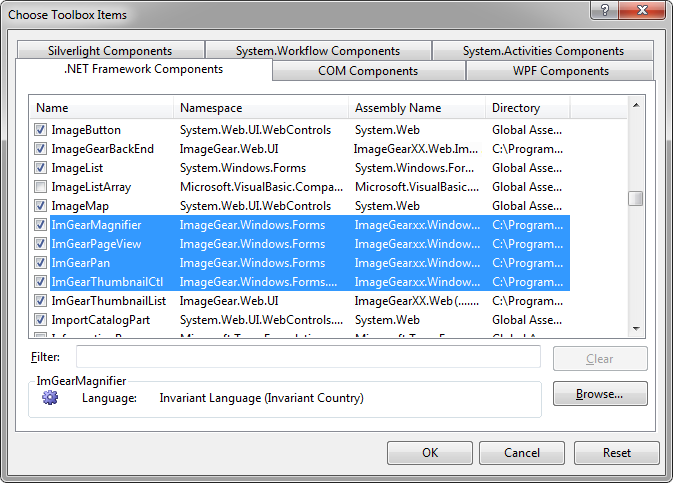
Next, you will add some pertinent controls to your form. For this tutorial, keep the default names for the controls.
| C# |
Copy Code |
|---|---|
using System; using System.IO; using System.Windows.Forms; using ImageGear.Core; using ImageGear.Display; using ImageGear.Formats; using ImageGear.Formats.PDF; using ImageGear.Evaluation; namespace my_first_PDF_WINFORMS_project { public partial class Form1 : Form { // Create empty IG document object. private ImGearDocument igDocument = null; private int currentPageIndex = 0; public Form1() { // Initialize evaluation license. ImGearEvaluationManager.Initialize(); ImGearEvaluationManager.Mode = ImGearEvaluationMode.Watermark; // Add support for PDF and PS files. ImGearCommonFormats.Initialize(); ImGearFileFormats.Filters.Insert(0, ImGearPDF.CreatePDFFormat()); ImGearFileFormats.Filters.Insert(0, ImGearPDF.CreatePSFormat()); ImGearPDF.Initialize(); InitializeComponent(); } private void loadToolStripMenuItem_Click(object sender, EventArgs e) { OpenFileDialog openFileDialogLoad = new OpenFileDialog(); // Allow only PDF and PS files. openFileDialogLoad.Filter = ImGearFileFormats.GetSavingFilter(ImGearSavingFormats.PDF) + "|" + ImGearFileFormats.GetSavingFilter(ImGearSavingFormats.PS); if (DialogResult.OK == openFileDialogLoad.ShowDialog()) { using (FileStream inputStream = new FileStream(openFileDialogLoad.FileName, FileMode.Open, FileAccess.Read, FileShare.Read)) { try { // Load the entire the document. igDocument = ImGearFileFormats.LoadDocument(inputStream); } catch (ImGearException ex) { // Perform error handling. MessageBox.Show(ex.Message); } } // Render first page. renderPage(0); } } private void saveToolStripMenuItem_Click(object sender, EventArgs e) { // Check if document exists. if (igDocument == null) return; string filename = ""; // Open File dialog. For this sample, just allow PDF or PS. ImGearSavingFormats savingFormat = ImGearSavingFormats.PDF; using (SaveFileDialog fileDialogSave = new SaveFileDialog()) { fileDialogSave.Filter = ImGearFileFormats.GetSavingFilter(ImGearSavingFormats.PDF) + "|" + ImGearFileFormats.GetSavingFilter(ImGearSavingFormats.PS); fileDialogSave.OverwritePrompt = true; if (fileDialogSave.ShowDialog(this) != DialogResult.OK) { return; } filename = fileDialogSave.FileName; } // Save to output file. using (FileStream outputStream = new FileStream(filename, FileMode.Create, FileAccess.ReadWrite)) { try { // Save the page in the requested format. ImGearFileFormats.SaveDocument( igDocument, outputStream, 0, ImGearSavingModes.OVERWRITE, savingFormat, null); MessageBox.Show("Saved {0}", filename); } // Perform error handling. catch (Exception ex) { MessageBox.Show(string.Format("Could not save file {0}. {1}", filename, ex.Message)); return; } } } private void renderPage(int pageNumber) { // Create page to hold the content. ImGearPage igPage = null; // Load a single page from the loaded document. try { igPage = igDocument.Pages[pageNumber]; if (igPage != null) { // Create a new page display to prepare the page for being displayed. ImGearPageDisplay igPageDisplay = new ImGearPageDisplay(igPage); // Associate the page display with the page view. imGearPageView1.Display = igPageDisplay; // Cause the page view to repaint. imGearPageView1.Invalidate(); currentPageIndex = pageNumber; toolStripStatusLabel1.Text = string.Format("{0} of {1}", pageNumber + 1, igDocument.Pages.Count); } } catch (ImGearException ex) { // Perform error handling. MessageBox.Show(ex.Message); } } // Properly dispose of ImGearPDF and other objects. protected override void OnFormClosed(FormClosedEventArgs e) { ImGearPDF.Terminate(); imGearPageView1.Display = null; } private void nextPageToolStripMenuItem_Click(object sender, EventArgs e) { if (igDocument != null) if (currentPageIndex < igDocument.Pages.Count-1) renderPage(currentPageIndex + 1); } private void previousPageToolStripMenuItem_Click(object sender, EventArgs e) { if (igDocument != null) if (currentPageIndex > 0) renderPage(currentPageIndex - 1); } } } | |
| VB.NET |
Copy Code |
|---|---|
Imports System.IO
Imports System.Windows.Forms
Imports ImageGear.Core
Imports ImageGear.Display
Imports ImageGear.Formats
Imports ImageGear.Formats.PDF
Imports ImageGear.Evaluation
Namespace my_first_PDF_WINFORMS_project
Public Partial Class Form1
Inherits Form
' Create empty IG document object.
Private igDocument As ImGearDocument = Nothing
Private currentPageIndex As Integer = 0
Public Sub New()
' Initialize evaluation license.
ImGearEvaluationManager.Initialize()
ImGearEvaluationManager.Mode = ImGearEvaluationMode.Watermark
' Add support for PDF and PS files.
ImGearCommonFormats.Initialize()
ImGearFileFormats.Filters.Insert(0, ImGearPDF.CreatePDFFormat())
ImGearFileFormats.Filters.Insert(0, ImGearPDF.CreatePSFormat())
ImGearPDF.Initialize()
InitializeComponent()
End Sub
Private Sub loadToolStripMenuItem_Click(sender As Object, e As EventArgs)
Dim openFileDialogLoad As New OpenFileDialog()
' Allow only PDF and PS files.
openFileDialogLoad.Filter = ImGearFileFormats.GetSavingFilter(ImGearSavingFormats.PDF) + "|" + ImGearFileFormats.GetSavingFilter(ImGearSavingFormats.PS)
If DialogResult.OK = openFileDialogLoad.ShowDialog() Then
Using inputStream As New FileStream(openFileDialogLoad.FileName, FileMode.Open, FileAccess.Read, FileShare.Read)
Try
' Load the entire the document.
igDocument = ImGearFileFormats.LoadDocument(inputStream)
Catch ex As ImGearException
' Perform error handling.
MessageBox.Show(ex.Message)
End Try
End Using
' Render first page.
renderPage(0)
End If
End Sub
Private Sub saveToolStripMenuItem_Click(sender As Object, e As EventArgs)
' Check if document exists.
If igDocument Is Nothing Then
Return
End If
Dim filename As String = ""
' Open File dialog. For this sample, just allow PDF or PS.
Dim savingFormat As ImGearSavingFormats = ImGearSavingFormats.PDF
Using fileDialogSave As New SaveFileDialog()
fileDialogSave.Filter = ImGearFileFormats.GetSavingFilter(ImGearSavingFormats.PDF) + "|" + ImGearFileFormats.GetSavingFilter(ImGearSavingFormats.PS)
fileDialogSave.OverwritePrompt = True
If fileDialogSave.ShowDialog(Me) <> DialogResult.OK Then
Return
End If
filename = fileDialogSave.FileName
End Using
' Save to output file.
Using outputStream As New FileStream(filename, FileMode.Create, FileAccess.ReadWrite)
Try
' Save the page in the requested format.
ImGearFileFormats.SaveDocument(igDocument, outputStream, 0, ImGearSavingModes.OVERWRITE, savingFormat, Nothing)
MessageBox.Show("Saved {0}", filename)
' Perform error handling.
Catch ex As Exception
MessageBox.Show(String.Format("Could not save file {0}. {1}", filename, ex.Message))
Return
End Try
End Using
End Sub
Private Sub renderPage(pageNumber As Integer)
' Create page to hold the content.
Dim igPage As ImGearPage = Nothing
' Load a single page from the loaded document.
Try
igPage = igDocument.Pages(pageNumber)
If igPage IsNot Nothing Then
' Create a new page display to prepare the page for being displayed.
Dim igPageDisplay As New ImGearPageDisplay(igPage)
' Associate the page display with the page view.
imGearPageView1.Display = igPageDisplay
' Cause the page view to repaint.
imGearPageView1.Invalidate()
currentPageIndex = pageNumber
toolStripStatusLabel1.Text = String.Format("{0} of {1}", pageNumber + 1, igDocument.Pages.Count)
End If
Catch ex As ImGearException
' Perform error handling.
MessageBox.Show(ex.Message)
End Try
End Sub
' Properly dispose of ImGearPDF and other objects.
Protected Overrides Sub OnFormClosed(e As FormClosedEventArgs)
ImGearPDF.Terminate()
imGearPageView1.Display = Nothing
End Sub
Private Sub nextPageToolStripMenuItem_Click(sender As Object, e As EventArgs)
If igDocument IsNot Nothing Then
If currentPageIndex < igDocument.Pages.Count - 1 Then
renderPage(currentPageIndex + 1)
End If
End If
End Sub
Private Sub previousPageToolStripMenuItem_Click(sender As Object, e As EventArgs)
If igDocument IsNot Nothing Then
If currentPageIndex > 0 Then
renderPage(currentPageIndex - 1)
End If
End If
End Sub
End Class
End Namespace | |
| C# |
Copy Code |
|---|---|
// Initialize evaluation license. ImGearEvaluationManager.Initialize(); ImGearEvaluationManager.Mode = ImGearEvaluationMode.Watermark; // Add support for PDF and PS files. ImGearCommonFormats.Initialize(); ImGearFileFormats.Filters.Insert(0, ImGearPDF.CreatePDFFormat()); ImGearFileFormats.Filters.Insert(0, ImGearPDF.CreatePSFormat()); ImGearPDF.Initialize(); | |
| VB.NET |
Copy Code |
|---|---|
' Initialize evaluation license. ImGearEvaluationManager.Initialize() ImGearEvaluationManager.Mode = ImGearEvaluationMode.Watermark ' Add support for PDF and PS files. ImGearCommonFormats.Initialize() ImGearFileFormats.Filters.Insert(0, ImGearPDF.CreatePDFFormat()) ImGearFileFormats.Filters.Insert(0, ImGearPDF.CreatePSFormat()) ImGearPDF.Initialize() | |
| C# |
Copy Code |
|---|---|
private void renderPage(int pageNumber) { // Create page to hold the content. ImGearPage igPage = null; // Load a single page from the loaded document. try { igPage = igDocument.Pages[pageNumber]; if (igPage != null) { // Create a new page display to prepare the page for being displayed. ImGearPageDisplay igPageDisplay = new ImGearPageDisplay(igPage); // Associate the page display with the page view. imGearPageView1.Display = igPageDisplay; // Cause the page view to repaint. imGearPageView1.Invalidate(); currentPageIndex = pageNumber; toolStripStatusLabel1.Text = string.Format("{0} of {1}", pageNumber + 1, igDocument.Pages.Count); Application.DoEvents(); } } catch (ImGearException ex) { // Perform error handling. MessageBox.Show(ex.Message); } } | |
| VB.NET |
Copy Code |
|---|---|
Private Sub renderPage(pageNumber As Integer)
' Create page to hold the content.
Dim igPage As ImGearPage = Nothing
' Load a single page from the loaded document.
Try
igPage = igDocument.Pages(pageNumber)
If igPage IsNot Nothing Then
' Create a new page display to prepare the page for being displayed.
Dim igPageDisplay As New ImGearPageDisplay(igPage)
' Associate the page display with the page view.
ImGearPageView1.Display = igPageDisplay
' Cause the page view to repaint.
ImGearPageView1.Invalidate()
currentPageIndex = pageNumber
ToolStripStatusLabel1.Text = String.Format("{0} of {1}", pageNumber + 1, igDocument.Pages.Count)
Application.DoEvents()
End If
Catch ex As ImGearException
' Perform error handling.
MessageBox.Show(ex.Message)
End Try
End Sub | |
| C# |
Copy Code |
|---|---|
// Properly dispose of ImGearPDF and other objects. protected override void OnFormClosed(FormClosedEventArgs e) { ImGearPDF.Terminate(); imGearPageView1.Display = null; } | |
| VB.NET |
Copy Code |
|---|---|
' Properly dispose of ImGearPDF and other objects.
Protected Overrides Sub OnFormClosed(e As FormClosedEventArgs)
ImGearPDF.Terminate()
ImGearPageView1.Display = Nothing
End Sub | |
 |
This sample project was created as a simple introduction to using the PDF functionality in ImageGear. For systems designed for production environments, you need to configure your projects more efficiently by only adding the resources that you need. For more information, refer to Deploying Your Product. |