

| User Guide > How to Work with... > Common Operations > Viewing > Viewing Using ASP.NET > ASP.NET Web.Config Editor Application > Use the Web Configuration Categories Screen > Configuring Error Logging |
The Error Logging dialog allows you to define three error logging settings for the ImageGear .NET ASP.NET components. These settings are used by the PageView and the ThumbnailView controls:
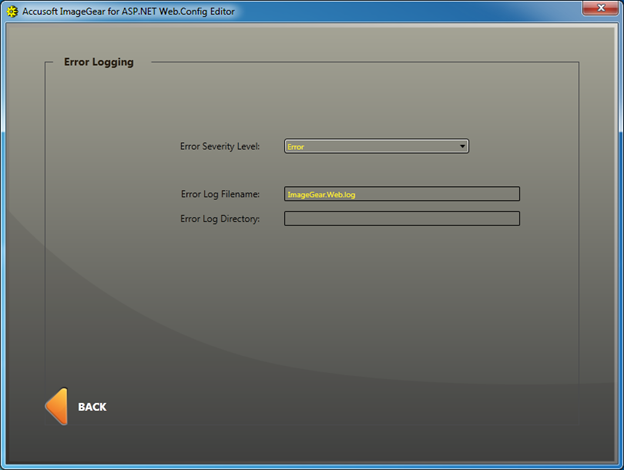
Error Severity Level: Defines what messages will be output to the defined log file. These options follow the settings defined by the System.Diagnostics.TraceLevel Enumeration in MSDN. The table below outlines the Error Severity Level settings and their meaning:
| Name | Description |
| Off | Output no tracing or debugging messages. |
| Critical | Output Critical Error-handling messages. |
| Error | Output all Error-handling messages. |
| Warning | Output warning and all error-handling messages. |
| Information | Output information messages, warnings and all error-handling messages. |
| Verbose | Output all debugging and tracing messages. |
Error Log Filename: Defines the complete path and filename where the log messaging will be written. This field is parsed by the application to extract any path information. Any defined path will be used to define the Error Log Directory.
Error Log Directory: Specifies the path in which the messaging file will be created. The value of this field will be used to update the path information for the Error Log Filename field. The path to the file will be displayed in both fields. The Error Log Directory is provided as a simple method for editing the path. If a hard path, i.e. “C:\inetpub\Logs\”, is not defined, the location of the log file will be relative to the web.config file.