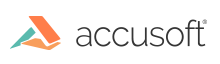
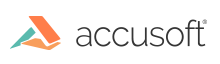
| User Guide > How to Work with... > Windows Presentation Foundation (WPF) > Using ImageGear.Windows.Controls Namespace > Toolbar > Image Mouse Tools |
The PageView MouseTool can be set to the image mouse tools described below. The settings for each of these mouse tools can be accessed through the corresponding property of the PageView MouseToolSettings property.
Hand Pan
When the MouseTool property is set to HandPan, the mouse can be used to scroll the image by clicking on the image and dragging the mouse.
Magnifier
A magnified view of a portion of the image is displayed in a popup window under the mouse pointer when this mouse tool is selected and the mouse is clicked on the image.
ZoomIn
When the PageView MouseTool property is set to ZoomIn, the image is zoomed in when it is clicked on.
ZoomOut
When the PageView MouseTool property is set to ZoomOut, the image is zoomed out when it is clicked on.
RectangleZoom
When the PageView MouseTool property is set to RectangleZoom, a rectangular region of the image can be selected by clicking on the image and dragging the mouse. When the mouse button is released, the image is zoomed to the selected region.
The PageView.MouseToolSettings.RectangleZoom.SelectionStyle property can be used to set a Style for the selection rectangle and to specify its look.
Select
When the PageView MouseTool property is set to Select, a rectangular region of the image can be selected by clicking on the image and dragging the mouse. When the mouse button is released, the selected region continues to be displayed until the next time the mouse is clicked. The PageView.MouseToolSettings.Select.SelectionRectangle property returns an ImGearRectangle (in image coordinates) for the selected region. The coordinates of this ImGearRectangle can be used, for example, to set an ImGearRasterPage’s ROI property to specify a region of interest for processing functions.
The PageView.MouseToolSettings.Select.SelectionStyle property can be used to set a Style for the selection rectangle and to specify its look.