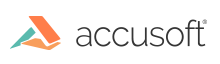
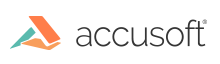
| ImageGear.Web.UI Namespace Client API Library > ImageGear.Web.UI Namespace Client API~ImageGear.Web.UI_namespace > ImageGear.Web.UI Namespace Client API~ImageGear.Web.UI.ThumbnailView : debug Property |
| ASP.NET Ajax Javascript (Specification) | |
|---|---|
function get_debug() : Boolean function set_debug(value : Boolean) | |
| ASP.NET Ajax Javascript (Usage) | |
|---|---|
var resultVar = instanceOfThumbnailView.get_debug(); | |
This JavaScript code will turn on logging and set the level to log exceptions, calls to viewer functions, and calls to change the value of viewer properties:
If using Microsoft Ajax Library
var thumb1 = $find('ThumbnailView1');
thumb1.set_debugErrorLevel(ImageGear.Web.UI.DebugErrorLevel.Development);
thumb1.set_debug(true);
If using ImageGear jQuery plugins
$("#ThumbnailView1").ImGearThumbnailViewPlugin().set_debugErrorLevel(ImageGear.Web.UI.DebugErrorLevel.Development);
$("#ThumbnailView1").ImGearThumbnailViewPlugin().set_debug(true);
This JavaScript code implements the onImageGearItemLogged function, which will automatically receive items that any Accusoft control logs.
function onImageGearItemLogged(logItem) {
}This property turns the control's logging on or off. If you set this to true, the control will log its activities via the ASP.NET client-side trace facility.
You can set the amount of information that the viewer will log using the debugErrorLevel property.
The ASP.NET client-side trace facility is documented in MSDN, but to summarize, the client framework will send trace text to the following locations:
In addition to the locations that the ASP.NET client-side trace facility sends trace text, this control will send all logged items (with the data to be logged in a LogItemEventArgs object) to a global function, if it is present. In order to use this facility, you need to define a global JavaScript function in your client page called "onImageGearItemLogged".
ImageGear.Web.UI Namespace Client API~ImageGear.Web.UI.ThumbnailView
ThumbnailView Members