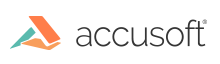
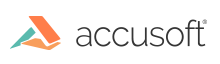
| ImageGear.Web.UI Namespace Client API Library > ImageGear.Web.UI Namespace Client API~ImageGear.Web.UI_namespace > ImageGear.Web.UI Namespace Client API~ImageGear.Web.UI.ImGearThumbnailList : useDefaultStyling Property |
| ASP.NET Ajax Javascript (Specification) | |
|---|---|
function get_useDefaultStyling() : Boolean function set_useDefaultStyling(value : Boolean) | |
| ASP.NET Ajax Javascript (Usage) | |
|---|---|
var resultVar = instanceOfImGearThumbnailList.get_useDefaultStyling(); | |
When this property is set to a value of 'false', it means the default style for the thumbnails and its contents is not required. Under this condition, your web page containing the ImGearThumbnailList control must include a CSS file that contains definitions for the following named CSS classes:
In this example, the CSS class group defines the common property styles for the thumbnails that are in "unselected" and "selected" states. Alternatively, you can define two separate CSS classes, .imGearTNItem and .imGearTNSelected. Each containing all the properties that you want them to contain. The end result is the same.
Example: .imGearTNItem, .imGearTNSelected { width:100px; height:160px; background-color:gray; float:left; overflow: hidden; border: 1px solid black; margin: 2px; }This CSS class defines the background for the thumbnail items in the selected state.
Example: .imGearTNSelected strong> { background-color:#ffBB00; }In this example, the CSS class defines details for thumbnail items caption.
Example: .imGearTNItemCaption { left:0px; font-family: arial,sans-serif;font-size:8pt;text-align: center; font-size: 16px; top:20px; width:100px; height:20px; }This CSS class defines thumbnail image style.
Example: .imGearTNImage { width:120px; height:100px; position:relative; overflow: hidden; margin: 2px; }This CSS class defines thumbnail item style when mouse hovers over it.
Example: .imGearTNItem:Hover { border:2px solid #ffBB00; }ImageGear.Web.UI Namespace Client API~ImageGear.Web.UI.ImGearThumbnailList
ImGearThumbnailList Members