
ImageGear for .NET
Logging

| ImageGear for .NET User Guide > Getting Started > ImageGear for .NET Visual Studio 2012 Tutorials > ImageGear for .NET ASP.NET Tutorial > Deploying Your Application > Logging |
ImageGear's ASP.NET includes server-side logging to help you identify problems. To turn on this logging, you need to configure web.config. The easiest way to do that is to do the following:
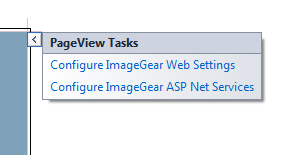
You can adjust the amount of information that ImageGear places into the log file by selecting Off, Error, Warning, Info, or Verbose. These values are documented in MSDN for the System.Diagnostics.TraceLevel enumeration. The amount of information logged typically increases going from Error towards Verbose.