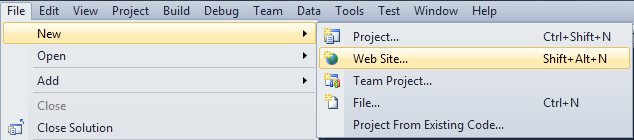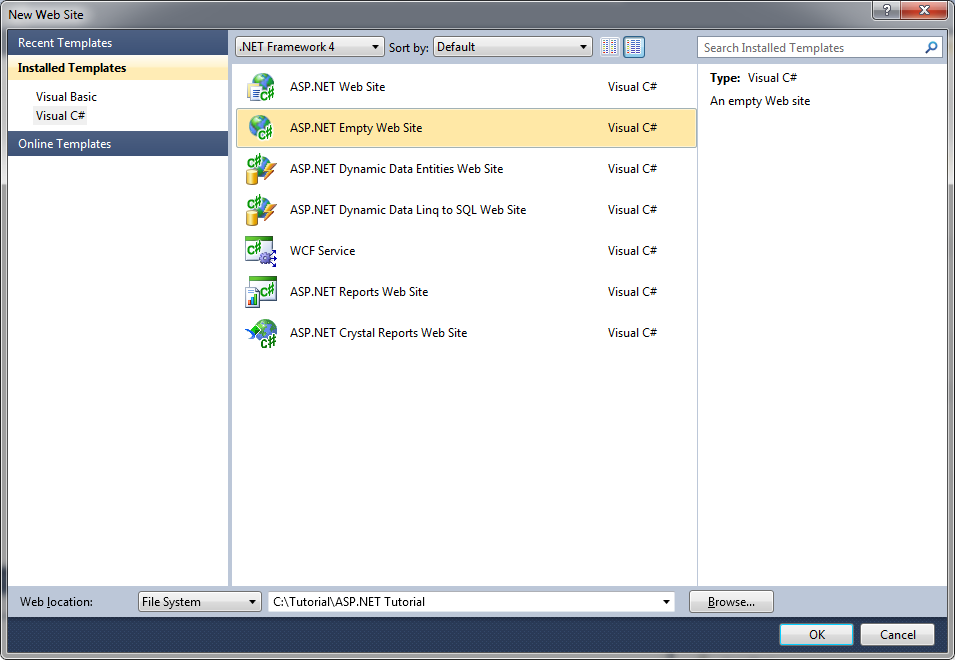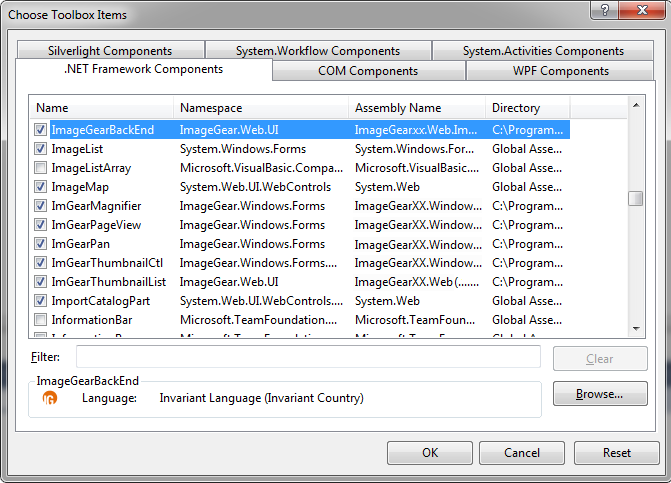ImageGear for .NET
Creating a New Web Site and Configuring the Toolbox

| ImageGear for .NET User Guide > Getting Started > ImageGear for .NET Visual Studio 2010 Tutorials > ImageGear for .NET ASP.NET Tutorial > Creating a New Web Site and Configuring the Toolbox |