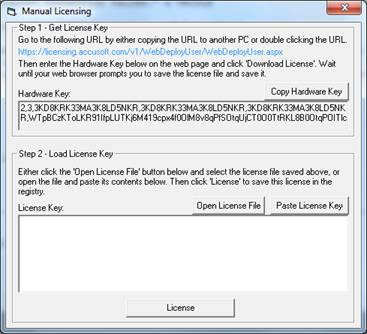| ImageGear for .NET User Guide > Installing, Licensing, and Distributing ImageGear > ImageGear Licensing > Runtime Licensing > Automatically Reported Runtime (Node-Locked) > LDK vs. SLU > Server Licensing Utility (SLU) |
The Server Licensing Utility is a simple Windows application that uses License Configuration Files to request a license key from the purchased Runtime licenses. The Server Licensing Utility registers that Runtime license on the system where your application will be running. This utility can be used by developers for testing, by your deployment team, or by your end users to register their Runtime license.
 |
When running the SLU.exe (...Program Files\Accusoft\ImageGear.NET\Licensing\Deployment\SLU.exe), right-click and choose Run as administrator. This will ensure that the licensing information is successfully added to the system’s registry. |
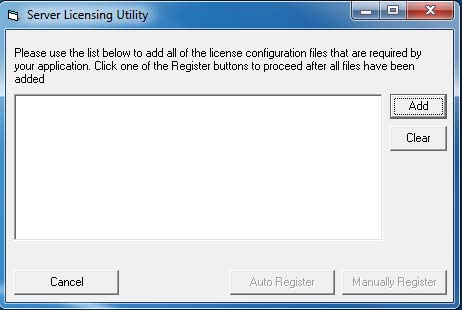
In the Server Licensing Utility dialog, add your License Configuration file(s) as follows:
After all applicable License Configuration files have been added, click Auto Register or Manually Register, depending on whether or not you are connected to the Internet.
Auto Register Toolkit (Connected to Internet)
Automatic registration works in much the same way as connected Toolkit registration and requires an Internet connection on the system where your application software will be deployed. The license information along with the system's hardware information is sent over the Internet to the Accusoft licensing web service. If an unused license is available, a new license key containing information for the system is generated, returned, and is then automatically installed by the Server Licensing Utility.
 |
When running in Automatic mode, the Server License Utility will attempt to contact the Accusoft license server to obtain a license from your deployment pool. If this communication attempt fails, the SLU will place a temporary license on the machine that will last for 14 days. This action is also displayed in a message box to the user. If you encounter this, you can run the SLU and perform the manual steps to obtain a license for the machine. |
Manually Register Toolkit (Disconnected from Internet)
Manual registration is used when the system where your application software will be deployed is not connected to the Internet and therefore cannot be registered automatically. This operation is similar to Disconnected Registration with the License Manager.