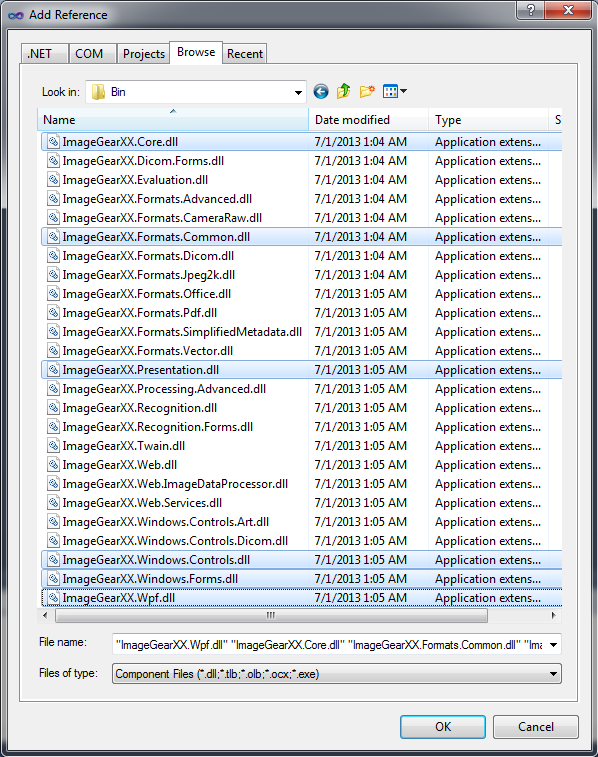ImageGear for .NET
Creating the Project

| ImageGear for .NET User Guide > Getting Started > ImageGear for .NET Visual Studio 2008/2005 Tutorials > ImageGear for .NET C# WPF Tutorial > Creating the Project |
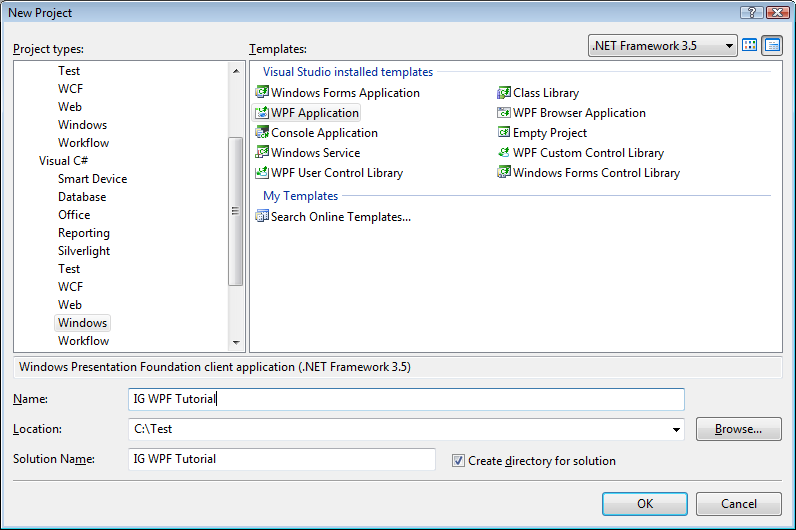
Click OK.
You should now have the assemblies listed under References in the Solution Explorer.