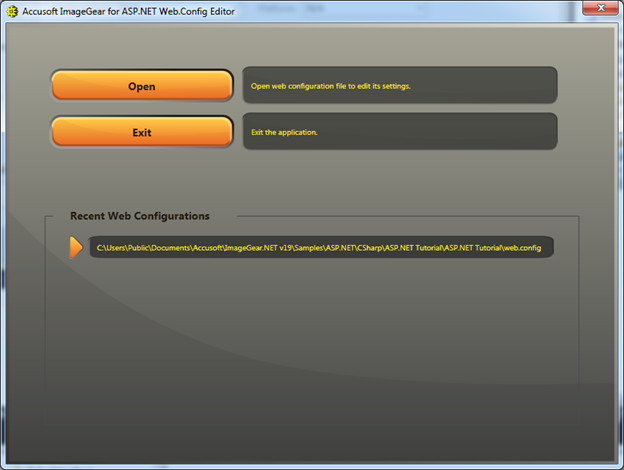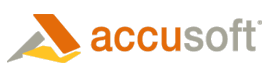The ImageGear for .NET installer will place a shortcut to the ASP.NET Web.Config Editor on the Start menu. The short cut will be located underneath the ImageGear for .NET product folder. This folder can differ depending on which version of the product you have installed:
- ImageGear for .NET 32-bit: Start Menu\Programs\Accusoft\ImageGear for .NETv19\ASP.NET Web.Config Editor
- ImageGear for .NET 64-bit: Start Menu\Programs\Accusoft\ImageGear .NETv19 64-bit\ASP.NET Web.Config Editor
When running the Accusoft ASP.NET Web.Config Editor from the Start menu, the application will load to the Open File dialog. To specify the web.config file that you want to load and work with, click Open:
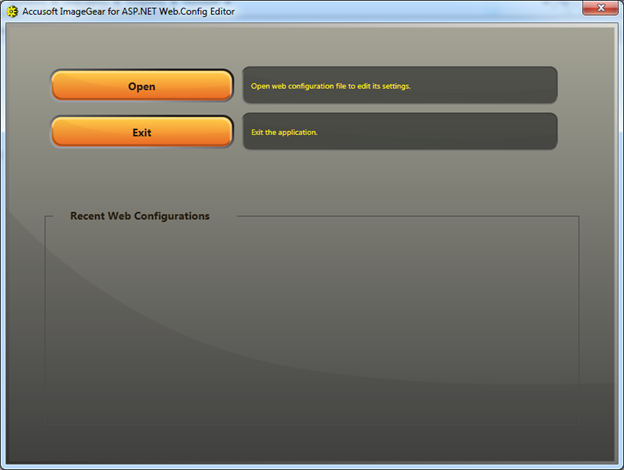
The Recent Web Configurations section of the dialog will list any web.config files that were previously loaded. If you are running the application for the first time, the list will be empty. You can load one of these Recent Web Configurations by clicking on the orange triangle button to the left of the listing: