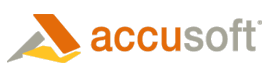The PageView MouseTool can be set to the image mouse tools described below. The settings for each of these mouse tools can be accessed through the corresponding property of the PageView MouseToolSettings property.
Hand Pan
The Hand Pan functionality works as it did in previous versions of ImageGear, but can be enabled now using the PageView MouseTool property. When the MouseTool property is set to HandPan, the mouse can be used to scroll the image by clicking on the image and dragging the mouse.
In previous versions of ImageGear, the Hand Pan mouse tool could be accessed by setting the IsHandPanEnabled property to True. This property is still supported but will be removed in a future version of ImageGear. If you set the IsHandPanEnabled property to True, the MouseTool property will be set to HandPan. If you set the IsHandPanEnabled property to False, the MouseTool property will be set to None. If you set the MouseTool property to HandPan, the IsHandPanEnabled property will be set to True; otherwise it will be set to False.
Magnifier
A magnified view of a portion of the image is displayed in a popup window under the mouse pointer when this mouse tool is selected and the mouse is clicked on the image.
ZoomIn
When the PageView MouseTool property is set to ZoomIn, the image is zoomed in when it is clicked on.
ZoomOut
When the PageView MouseTool property is set to ZoomOut, the image is zoomed out when it is clicked on.
RectangleZoom
When the PageView MouseTool property is set to RectangleZoom, a rectangular region of the image can be selected by clicking on the image and dragging the mouse. When the mouse button is released, the image is zoomed to the selected region.
The PageView.MouseToolSettings.RectangleZoom.SelectionStyle property can be used to set a Style for the selection rectangle and to specify its look.
Select
When the PageView MouseTool property is set to Select, a rectangular region of the image can be selected by clicking on the image and dragging the mouse. When the mouse button is released, the selected region continues to be displayed until the next time the mouse is clicked. The PageView.MouseToolSettings.Select.SelectionRectangle property returns an ImGearRectangle (in image coordinates) for the selected region. The coordinates of this ImGearRectangle can be used, for example, to set an ImGearRasterPage’s ROI property to specify a region of interest for processing functions.
The PageView.MouseToolSettings.Select.SelectionStyle property can be used to set a Style for the selection rectangle and to specify its look.