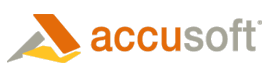![]()
The Image Embedded mark enables the end user to embed a bitmap image in a document or image.
Edit Mode
In Edit mode, end users create this mark as follows:
- Click the Image Embedded button, drag the image, and then releasing the mouse button. When the mouse button is released, the image becomes embedded.
- Once the bitmap is in place on the annotation window, it can be re-sized using the mouse.
- Right-click the mark after it is created to activate the popup Edit menu.
 |
Image Embedded marks are intended for use with bitmaps that use no more than the standard 20 Windows colors. Therefore, 1-bit and 4-bit bitmaps are allowed. If you try to display an 8-bit bitmap in the mark, it is displayed using only the standard 20 colors. |