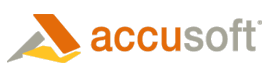![]()
The Ruler mark enables the end user to create a line that displays its measurement.
Edit Mode
In Edit mode, end users create this mark as follows:
- Click the Ruler button.
- Click where the line begins and drag it to the end of the line.
- Release the mouse button to complete the line.
- Right-click the mark after it is created to activate the popup Edit menu.
Ruler Length Measuring Modes
ImageGear provides two different length measuring modes for Ruler and PolyRuler annotations – Absolute and Relative, which can be changed using ImGearARTPage.AspectKind property.
- Absolute – In this mode, a change to the resolution of the underlying image will not affect the physical measurements of your marks (such as length of the ruler or poly-ruler) on the screen. The physical measurements of your marks on the screen are absolute.
 |
If the physical measurements of your marks need to reflect the changes to the resolution of the underlying image, you should work with pages and marks in Relative mode instead. |
- Relative – In this mode, a change to the resolution of the underlying image will affect the physical measurements of your marks (such as length of the ruler or poly-ruler) on the screen. The physical measurements of your marks on the screen are relative to the resolution of the underlying image.
 |
If the physical measurements of your marks need to remain constant regardless of the resolution of the underlying image, you should work with pages and marks in Absolute mode instead. |