Registration is the process of creating a paid Toolkit license key for a particular system. Registration for Toolkit licenses is always done through the License Manager. This enables the features for the purchased edition to operate without pop-ups or watermarks. Registration for each license is only required to be performed once per development system. After a license has been registered on a system, you can use the license without further interaction with the License Manager.
Registering When Connected to the Internet
When the development system is connected to the Internet, registration is a fairly simple process.
- Start the License Manager.
- When prompted, enter your Accusoft login and password. The License Manager then displays the available evaluation and purchased licenses assigned to you.
-
Select a toolkit and click the link to activate the license for that toolkit.
The License Manager then requests a new license key from the licensing web service and installs it; this completes the registration process.
If the selected license cannot be installed on the development system due to connection failures or other reasons, a temporary, 15 day "grace" license is installed so as not to interrupt development while a new license is obtained for the development system.
Registering When Disconnected from the Internet
When the development system is not connected to the Internet during registration, as is the case in some defense or financial institutions, registration is only slightly less simple.
-
Run the License Manager and attempt to log in.
The License Manager detects that the system is not registered and displays the following dialog:
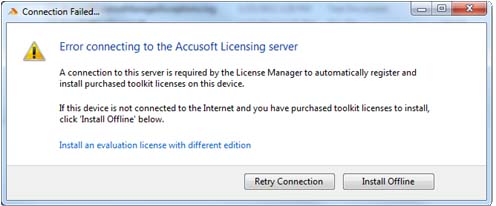
-
Select the Install Offline option to begin the offline registration process.
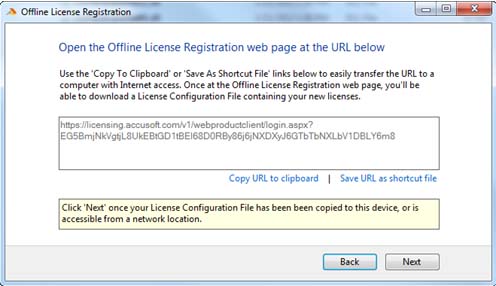
-
Copy the URL to removable media, such as a thumb drive.
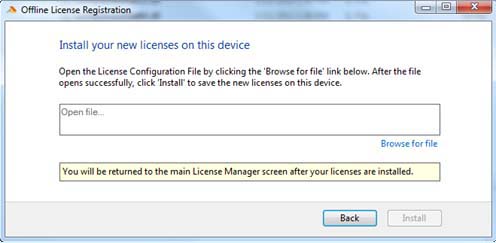
- Take the thumb drive to a system that is connected to the Internet.
- From the connected system, paste the URL into a browser, which automatically displays the toolkits available.
- Upon selecting a toolkit, a license is generated, which you then save to the removable media device.
- Return to the offline system where the new license is to be installed.
- Use the License Manager to browse to the file and install the Toolkit license.





