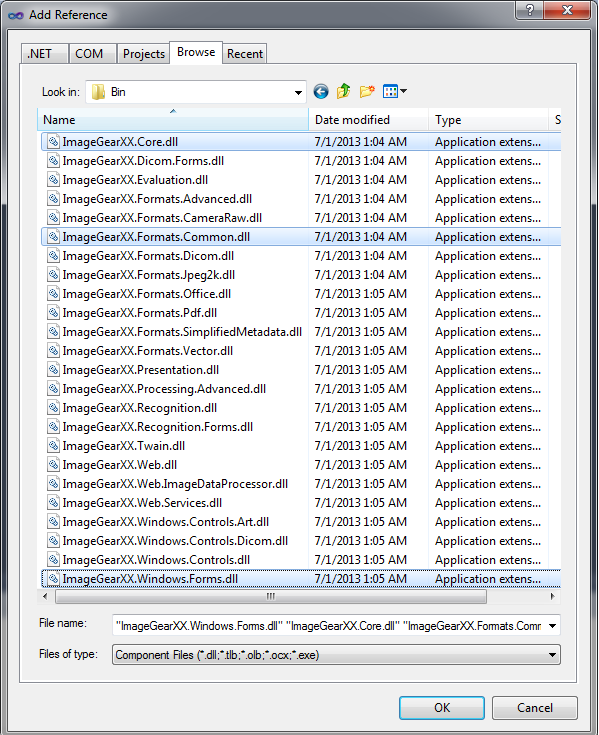First start Visual Studio .NET. The Visual Studio .NET environment will appear.
-
Choose to start a new project and select Visual C#, and then Windows as the Project Type, and Windows Forms Application as the template. The project name for this tutorial will be "IG Tutorial". Click OK after entering in the project name.
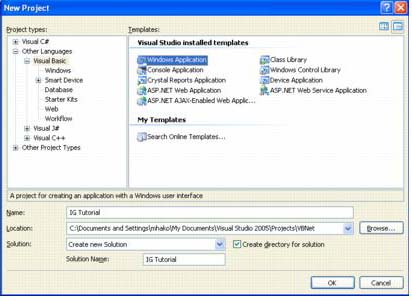
- Next, go to the Windows Forms toolbox and right-click in it. Select Choose Items... from the popup menu.
- In the .NET Framework Components tab, click the Browse button.
- Navigate to "ImageGear for .NET v21\Bin" and select ImageGear21.Windows.Forms.dll, then click Open.
-
You will see the page view, magnifier, pan, and thumbnail controls added to the list of components. Make sure they are checked and click OK.

- Next, add references to the core ImageGear for .NET Assemblies required for this project and the assembly encapsulating some of the more commonly used Formats.
- In the Solution Explorer, right-click on References, and click Add Reference.
- Choose the Browse tab.
- Navigate to the "ImageGear for .NET v21\Bin" directory and select the following:
- ImageGear21.Core.dll
- ImageGear21.Formats.Common.dll
- ImageGear21.Windows.Forms.dll
-
Click OK. You should now have the assemblies listed under References in the Solution Explorer.