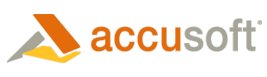The Manual scenario consists of the following:
- You distribute a unique Access Key to the End User from the pool of created access keys.
- The end user enters the access key when the installation program prompts for it.
- As an alternative to steps 1 and 2, an Access Key can be automatically obtained from the pool available for your application. In this case, no input from the end user is required (i.e., call GetLicKeyAuto and GetHdwKey methods with the accKey argument as an empty string).
- The Licensing Component is used to form a Hardware Key that is reported to the end user.
- The end user communicates the hardware key to you (through e-mail, Web portal, etc.).
- You exchange the hardware key for a License Key either by using the End User Licensing Utility or Using the Deployment Licensing Service to Generate License Key directly (the latter is for Server License only).
- You communicate the license key back to the end user (through e-mail, Web portal, etc.).
- The end user passes the license key to the Licensing Component (this is usually done via the registration process).
- The Licensing Component stores the License Key in the registry.
- If an error occurs, the grace period is activated.
When using the Manual Licensing Scenario, once you have added licensing calls to your application, as explained in the previous section (Adding Licensing Calls to Your Application), you need to add calls to the Licensing Component. The Licensing Component facilitates the process of obtaining a License Key bound to the End user's system. This is typically done during the ImageGear-based solution installation, but you might want to consider providing a separate registration utility (or menu item in your application) if you are licensing manually or to handle errors that may occur during the installation.
Accessing the Licensing Component from the installer is typically done using a script that is executed during installation (Accusoft Corporation provides a sample VB Script and a sample MSI-package that demonstrate both the automatic and manual scenarios. See Licensing Component Wrapper). The Licensing Component allows you to implement two scenarios a an Automatic Licensing Scenario and a Manual Licensing Scenario. You can use either scenario to obtain a license for the end user's machine, although the automatic method is easier to use.