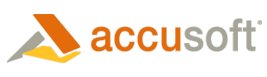In the Server Licensing Utility scenario, once you have added licensing calls to your application, as explained in the previous section (Adding Licensing Calls to Your Application), you only need to use our pre-packaged licensing utility for licensing either server-based ImageGear applications. The Utility obtains a license key for the target server when a valid configuration file is presented. The license key is stored in the registry of the target server.
With the configuration file sent after server licenses have been purchased, you will be able to use the Server Licensing Utility to license your ImageGear based server. This process can be used only once per license purchased. When you are ready to install the deployment license, follow these steps (requires internet connection):
- Save the config.txt, previously sent from your purchase of server licensing, to the target server in a readily available directory.
- Run the following utility: C:\Program Files\Accusoft\ImageGear.NET20\LDK\Bin\SLU.exe
- When the utility launches, click the Browse button, and browse to the config.txt file saved in step 1.
- Click Auto Register.
If the auto register fails, it will start a manual process. If this occurs, then do the following:
- In the second dialog window that appears, click the Copy Hardware Key button.
- Go to: https://licensing.accusoft.com/v1/WebDeployUser/WebDeployUser.aspx
- In the Hardware Key box, paste the hardware key from the clipboard, which was obtained in step 1.
- Click Download License.
- The resultant text file will be sent to your PC via your browser, which you can open.
- Copy the entire License Key from the text file in step 5.
- Return to the licensing utility and paste the license key into the license key box.
- Click License. The Server is now licensed for ImageGear.