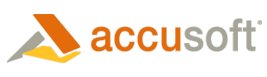If you bought the Development copy of ImageGear for .NET, please do the following:
- Select the ImageGear development license option from the initial screen of the License Manager utility.
- You will be prompted to log in using e-mail and password you have registered with on the Accusoft Corporation Web site.
- Upon login, you will be presented with the combo-box containing different access keys for the Accusoft Corporation products you have bought. Please select ImageGear access key and click "Get Key". Your license key will be automatically obtained and stored on your computer.
If you had an Evaluation license previously, it will be overwritten with the new Development license. A Development license enables you to use any of the ImageGear features. You need to run the License Manager utility for each machine where you need to use the product.
 |
The License Manager utility stores license key in the registry and product samples are configured to read it from the registry. |
When you develop your application using ImageGear, you have to call the SetSolutionName() method of the ImGearLicense Class object that is provided by the ImageGear.Core namespace. While you are developing, you should specify the value "AccuSoft 5-40-20" on the SetSolutionName() call:
| C# |  Copy Code Copy Code |
|---|---|
if (IntPtr.Size == 8) // 64bit eval and development solution name ImGearLicense.SetSolutionName("AccuSoft 5-41-20"); else // 32bit eval and development solution name ImGearLicense.SetSolutionName("AccuSoft 5-40-20"); | |
| VB .NET |  Copy Code Copy Code |
|---|---|
If (IntPtr.Size = 8) Then '64bit eval and development solution name ImGearLicense.SetSolutionName("AccuSoft 5-41-20") Else '32bit eval and development solution name ImGearLicense.SetSolutionName("AccuSoft 5-40-20") End If | |
You will also be provided with a deployment license key along with the unique solution name and solution key to be used for distributing your application. See the section ImageGear for .NET Deployment License for details.