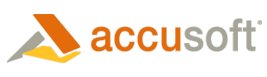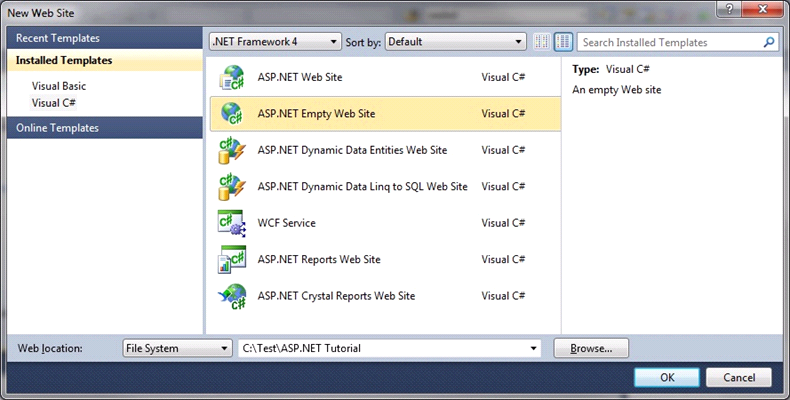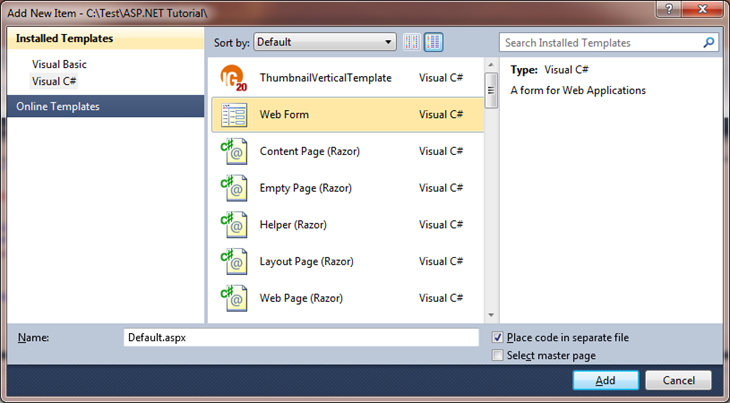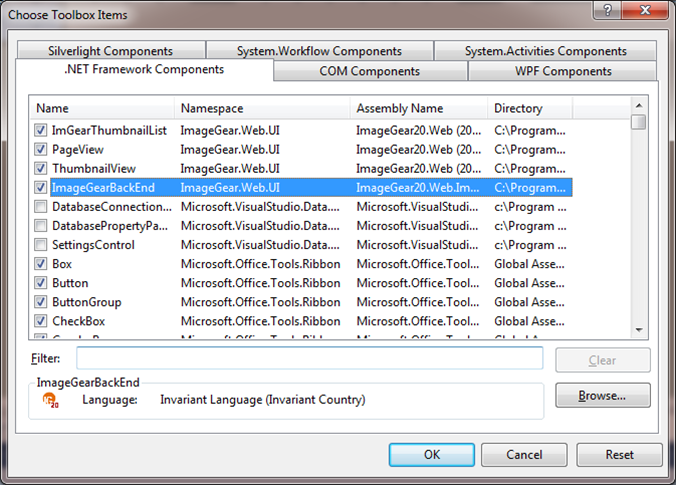- Launch Visual Studio and do the following:
a. Choose to create a new web site.
b. Select the ASP.NET Empty Web Site template.
c. Set .NET Framework 4.0 as the targeted framework.
d. Set File System for the location.
e. Set Visual C# for the language.
f. Name the project "ASP.NET Tutorial" and click OK.
- Go to the Solution Explorer window view and right click on the bold ASP.NET Tutorial location and select Add New Item. Choose the Web Form item and press the Add button. This will add the Default.aspx (and code behind page Default.aspx.cs if code behind check box is appropriately configured).
- Go to the Visual Studio Toolbox and right-click in it.
a. Select Choose Items... from the popup menu.
b. In the .NET Framework Components tab, click the Browse button.
c. Navigate to "ImageGear.NET v20\Bin" in the folder into which you installed ImageGear for .NET (usually either "C:\Program Files\Accusoft\ImageGear.NET v20\Bin", "C:\Program Files\Accusoft\ImageGear.NET v20 64-bit\Bin", or "C:\Program Files (x86)\Accusoft\ImageGear.NET v20\Bin").
d. Select ImageGear20.Web.dll, and then click Open.
e. Repeat the process to add ImageGear20.Web.ImageDataProcessor.dll.
f. You will see the PageView, ThumbnailView, ImGearThumbnailList and ImageGearBackEnd controls added to the list of components. Make sure they are checked and click OK. You only need to do this configuration once; in the future, you can skip this step.