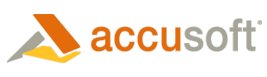To package the required ImageGear for .NET runtime components, do the following:
- From the Start menu, choose .../Programs/Accusoft/ImageGear for .NET/Deployment Kit folder, and run the Deployment Packaging Wizard program.
- Enter the path where you want to place the components, and click Next to continue.
- In the ImageGear for .NET Run-Time Components form, select the type of ImageGear for .NET run-time components you would like to generate, then select the components you would like to include into the installation package for your application. Click Next to continue.
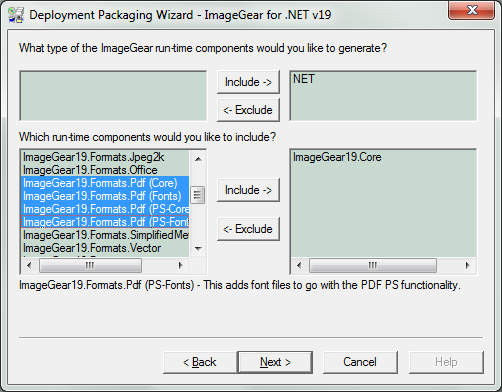
- In the ImageGear for .NET Licensing Components form, check whether you want to generate the ImageGear for .NET licensing components, add the Server Licensing Utility, or to have no licensing (default for User). Click the Next button to continue.
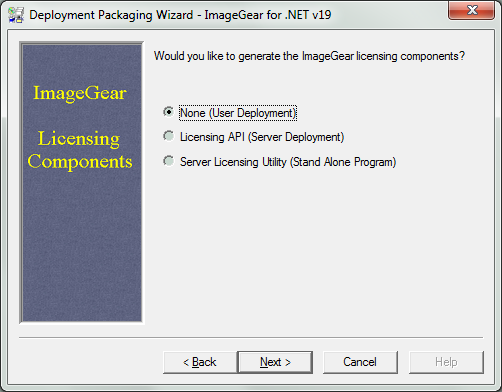
- Finally, you can see a list of all the selected components that will be generated for your deployment. If this looks correct, click Finish to complete the Deployment Packaging process.
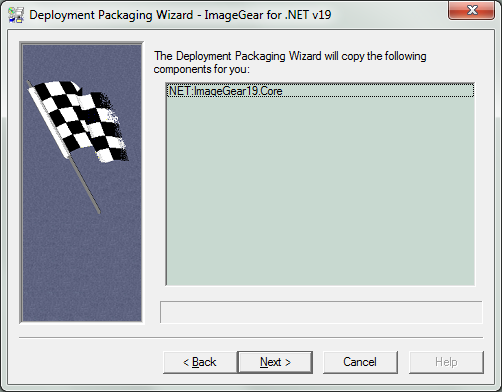
Once the Deployment Packaging process is finished, the Deployment Packaging Wizard reports its successful completion.
Now you can take the files that the Deployment Packaging Wizard created for you and include them into the installation package along with your application.
 |
Please note that the FFTW3.dll is required for FreqIP functionality, requires additional licensing, and will not be bundled automatically by the DPW. |