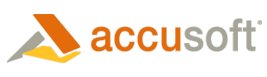Next, the Deployment Proxy Service (DPS) needs to be installed on the server where IIS and the .NET Framework were installed. For this example, we will use a zip file (DplProxy.zip), available from Accusoft Corporation, which contains a set of files for setting up a baseline DPS on your server to communicate with Accusoft Corporation's Deployment Licensing Service. The first step is to extract the files under your Web Server (C:\InetPub\wwwroot), or to move them there after extraction. This will create a folder named "Licensing". You can extract the files in any folder, as long as you set up a virtual directory pointing to the folder where you unzipped the files.
From the IIS console, you then need to make sure that this "Licensing" folder is set up as an application. This can be done by right-clicking the folder and selecting Properties. Under the application settings section of the Directory tab, click the "create" button. This will create an application for this folder. The default of "licensing" will suffice, but you may name the application anything youad like. The DPS is now set up with the Proxy Service on your server.