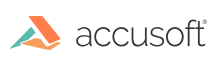
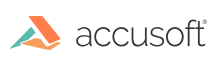
| ImageGear for Java User Guide > Installing and Distributing ImageGear > Licensing and Distributing ImageGear for Java > ImageGear for Java Development License |
If you bought the Development copy of ImageGear for Java, please do the following:
If you had an Evaluation license previously, it will be overwritten with the new Development license. A Development license enables you to use any of the ImageGear features. You need to run the License Manager utility for each machine where you need to use the product.
 |
The License Manager utility stores the Development license key in the config folder and product samples are configured to use the license in that folder. |
When you develop your application using ImageGear, you have to call the setSolutionName() method of the ImGearLicense class object that is provided by the com.accusoft.imagegear.core package. While you are developing, you should specify the value "AccuSoft 21-32-2" (or "AccuSoft 21-33-2" if using a 64-bit Java Runtime) on the setSolutionName() call:
| Java Example |
Copy Code |
|---|---|
if ((System.getProperty("os.arch").contains("64"))) // 64bit eval and development solution name ImGearLicense.setSolutionName("AccuSoft 21-33-2"); else // 32bit eval and development solution name ImGearLicense.setSolutionName("AccuSoft 21-32-2"); | |