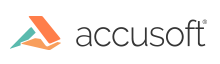
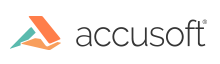
| ImagXpress 13 for .NET - User Guide > How To > Load an Image > Specify Load Options |
Load options (LoadOptions) can be used, if desired, to provide specific instructions when loading an image from file or from stream. If no load options are specified, ImagXpress® uses default values when loading the image.
 |
LoadCrop, LoadResize and LoadRotate are not supported when loading an image from a stream as the entire image must be loaded before the ImageX object can be modified. |
When more than one of these operations is requested, the order is:
- LoadCrop
Image is cropped to the dimensions specified in CropRectangle. If the dimensions specified are all zeros or null, then no crop occurs when loading.
- LoadResize
Whether the image resizes when loading (Resize). If the parameters are all zeros or null, then no resize occurs when loading. Whether the image aspect ratio will be preserved when loading an image (MaintainAspectRatio).
- LoadRotate
Whether image is rotated upon loading (Rotation property).
CMYK Conversion - If a CMYK Tiff image file is loaded into ImagXpress, it is automatically converted to RGB. The application can use the ICM properties to control the CMYK conversion process.
When loading an image into an ImageX object, you can specify how color management is applied.
If username/passwords and proxy settings are needed, set InternetOptions.
CAD (LoadOptionsCad)
JBIG2 (LoadOptionsJbig2)
JPEG (LoadOptionsJpeg)
JpegXR (LoadOptionsJpegXR)
PIC (LoadOptionsPic)
Metafile (LoadOptionsMetafile)
PDF (LoadOptionsPDF)
TIFF (LoadOptionsTiff)
RAW files are uncompressed images that have the image data stored separately from the image header describing the data. This is common in medical and DICOM images. However it is not limited to that environment as the image header and image data may be stored separately in a database. Camera Raw is one of many camera manufacturer's proprietary image file format of the raw analog-to-digital conversion data. This is typically greater than 8-bits per channel. Most camera manufacturer's use a proprietary format that was adapted from an existing file format such as TIFF. For this reason, ImagXpress usually takes additional time verifying the file format when CameraRaw is enabled.
Using the LoadRaw method for loading in a RAW file:
Versus...
Loading a camera manufacturer's proprietary raw image file format:
The ImagXpress control has the ability to inspect an image when loading to determine that an image is in a camera raw format, identify the specific camera raw format of the image, and load the image using that format.
To optimize performance, set CameraRawEnabled to False when it is not needed.