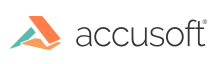
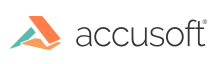
| ImagXpress 13 for ActiveX - User Guide > How To > Load an Image > Specify Loading Options |
Prior to loading an image, specify the image's load options, using the properties below. The loading options specify critical image loading instructions and are applied as appropriate when images are loaded from File, Buffer, Picture property, Call Back event, or OLE Drop event.
 |
LoadCrop, LoadResize and LoadRotate are not supported when loading an image from a stream as the entire image must be loaded before the object can be modified. |
When more than one of these operations is requested, the order is:
1. LoadCrop
Whether the image is cropped upon loading (LoadCropEnabled property). Image is cropped to the dimensions specified in LoadCropHeight, LoadCropWidth, LoadCropX and LoadCropY properties.
2. LoadResize
Whether the image is resized when it is decompressed (LoadResizeEnabled property), to the dimensions specified in LoadResizeHeight, LoadResizeWidth and LoadResizeMaintainAspectRatio properties. If ScaleResizeToGray is true, the image will be scaled to gray when resized.
3. LoadRotate
Whether image is rotated upon loading (LoadRotated property).
CMYK Conversion - If a CMYK Tiff image file is loaded into ImagXpress, it is automatically converted to RGB. The application can use the ICM properties to control the CMYK conversion process.
If you wish to apply an image color profile to the image being loaded into ImagXpress:
Specify the Palette property if you wish to load the image with a palette other than the one included with the file being loaded.
To enable loading from a remote location, set the FTPUserName and FTPPassword properties. You might need to set the FTPMode and ProxyServer properties as well, depending on your server configuration.
ImagXpress loads files from FTP and HTTP asynchronously. The image will not have been loaded immediately after setting the FileName property. The user should either rely on the ImageStatus event or the Progress event to determine when an FTP or HTTP file has been loaded and another operation can be performed on the image.
- Layers: The CadLayerEnableView method enables the layer of the CAD drawing to be viewed. CadLayoutToRender specifies the layout of the CAD drawing to load.
- Rendering: The CadPaperBitDepth, CadPaperResolutionX, CadPaperResolutionY, CadPaperWidth, CadPaperHeight, and CadPaperResolutionUnits all specify how the CAD image should be rendered when loaded.
RAW files are uncompressed images that have the image data stored separately from the image header describing the data. This is common in medical and DICOM images. However it is not limited to that environment as the image header and image data may be stored separately in a database. Camera Raw is one of many camera manufacturer's proprietary image file format of the raw analog-to-digital conversion data. This is typically greater than 8-bits per channel. Most camera manufacturer's use a proprietary format that was adapted from an existing file format such as TIFF. For this reason, ImagXpress usually takes additional time verifying the file format when CameraRaw is enabled.
If the application expects the image to be in a RAW format and knows the image header information, either from DICOM data or a database record, then LoadRaw can be explicitly set to interpret the raw image data:
The ImagXpress control has the ability to inspect an image when loading to determine that an image is in a camera raw format, identify the specific camera raw format of the image, and load the image using that format.
 |
When CameraRAWEnabled = True, the image can only be loaded from a File. Loading from a stream is not supported as the entire image must be loaded before the raw format can be recognized. |
 |
To optimize performance, set CameraRawEnabled property to False when it is not needed. |