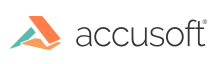
Accusoft.ImagXpress13.ActiveX
Set the Context & Toolbar Menus
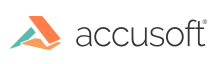
| ImagXpress 13 for ActiveX - User Guide > How To > View an Image > Define End-User Interface > Set the Context & Toolbar Menus |
ImagXpress® provides the capability to define one context menu, as well as a toolbar menu for each tool on the toolbar. Menus can be enabled or disabled using the MenuSetEnabled and MenuGetEnabled methods. When a menu is disabled, no menu will appear when the user right clicks on the element (if context menu) or tool (if toolbar menu).
| VB Example |
Copy Code
|
|---|---|
// This code demonstrates how to disable the toolbar and context menu ImagXpress1.MenuSetEnabled Menu_Context, TOOL_None, False ImagXpress1.MenuSetEnabled Menu_Toolbar, TOOL_None, False |
|
To modify the items in a menu, use the "Menu" methods within the ImagXpress object.
| VB Example |
Copy Code
|
|---|---|
// This code demonstrates how to add a new menu and sub-menu item to the context menu ImagXpress.MenuAddItem Menu_Context, 0, 100, 0, "Rotate", 0, 0 ImagXpress.MenuAddItem Menu_Context, 0, 100, 1, "Rotate 90 degrees", 0, 0 ImagXpress.MenuAddItem Menu_Context, 0, 100, 2, "Rotate 180 degrees", 0, 0 Private Sub ImagXpress_MenuSelect( ByVal Menu As AccusoftImagXpress13Ctl.enumMenu, ByVal Tool As AccusoftImagXpress13Ctl.enumIXTool, ByVal TopMenuID As Long, ByVal SubMenuID As Long, ByVal User1 As Long, ByVal User2 As Long) If (menuType = MenuContext) Then Select Case TopMenuID Case 100 Select Case SubMenuID Case 1 ImagXpress.Rotate 90 Case 2 ImagXpress.Rotate 180 End Select End Select End If End Sub |
|