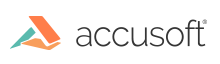
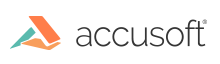
| Accusoft.ImagXpressSdk Namespace > Processor Class : AdjustColorBalance Method |
An integer value which represents the color to balance.
The range is 0 - 100.
0 indicates no correction of the image.
Values greater than zero increase the amount of correction performed.
An integer which represents the red color of the auto color balance algorithm result.
0 indicates no change to the red component of the image. (Red component will be the same as in the original image.)
Values less than zero decrease the red component of the image.
Values greater than zero increase the red component of the image.
An integer which represents the green color of the auto color balance algorithm result.
0 indicates no change to the green component of the image. (Green component will be the same as in the original image.)
Values less than zero decrease the green component of the image.
Values greater than zero increase the green component of the image.
An integer which represents the blue color of the auto color balance algorithm result.
0 indicates no change to the blue component of the image. (Blue component will be the same as in the original image.)
Values less than zero decrease the blue component of the image.
Values greater than zero increase the blue component of the image.
'Declaration Public Sub AdjustColorBalance( _ ByVal color As Short, _ ByVal red As Short, _ ByVal green As Short, _ ByVal blue As Short _ )
An integer value which represents the color to balance.
The range is 0 - 100.
0 indicates no correction of the image.
Values greater than zero increase the amount of correction performed.
An integer which represents the red color of the auto color balance algorithm result.
0 indicates no change to the red component of the image. (Red component will be the same as in the original image.)
Values less than zero decrease the red component of the image.
Values greater than zero increase the red component of the image.
An integer which represents the green color of the auto color balance algorithm result.
0 indicates no change to the green component of the image. (Green component will be the same as in the original image.)
Values less than zero decrease the green component of the image.
Values greater than zero increase the green component of the image.
An integer which represents the blue color of the auto color balance algorithm result.
0 indicates no change to the blue component of the image. (Blue component will be the same as in the original image.)
Values less than zero decrease the blue component of the image.
Values greater than zero increase the blue component of the image.
This method applies the same algorithm as the AutoColorBalance method to automatically balance color in the image, but enables the user to override the default parameters of the algorithm.
Since pixel values must fall within the range of 0 - 255, resulting pixel values less than 0 are set to 0 and resulting pixel values greater than 255 are set to 255.
Note: Available in Professional edition.