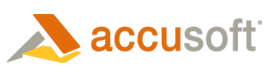ImagXpress® enables you to print an image, using either ImagXpress or PrintPRO™.
Print the Image using ImagXpress
ImagXpress enables the user to print an image. This can be the easiest way to print the image, if the DC and printed page coordinates are known. ImagXpress provides an easy way to print.
Use the PrintImage method to print an image:
- If your printer requires printer banding, ensure PrinterBanding property is set to True.
- Set the ProcessImageID and ViewImageID properties to the image you wish to print.
- Call the PrintImage method to print the image in position and size specified. The type of print can be set as well as the units of measure for the position and size.
The following code prints the current ImagXpress image in the upper left corner of the printed page.
| VB Example |  Copy Code Copy Code |
|---|---|
ImagXpress1.FileName = "C:\IMAGES\BIRD.JPG" Printer.Print "" ' Assumes twips so use ImagWidth and ImagHeight ImagXpress1.PrintImage Printer.hDC, 0, 0, ImagXpress1.ImagWidth, ImagXpress1.ImagHeight, IX_GraphicsUnit_Twip, IX_PrintType_FullImage Printer.EndDoc |
|
Print the Image using PrintPRO
The ImagXpress PrintImage method requires a printer DC from the container. However, in some containers, a printer DC is not available. In this case, PrintPRO provides a vehicle to print to a selected printing device. PrintPRO also may provide the best solution if you require a customized printer interface and programmatic control over printing functions.
| VB Example |  Copy Code Copy Code |
|---|---|
// This code demonstrates how to print an image using ImagXpress and PrintPRO Dim a As Integer Dim b As Integer PrintPRO1.hDIB = Xpress1.hDIB PrintPRO1.ScaleMode = SCALE_Pixel PrintPRO1.StartPrintDoc a = PrintPRO1.ScaleWidth - PrintPRO1.LMargin b = PrintPRO1.ScaleHeight - PrintPRO1.TMargin - PrintPRO1.BMargin PrintPRO1.PrintDIB PrintPRO1.LMargin, PrintPRO1.TMargin, a, b, 0, 0, 0, 0, True PrintPRO1.EndPrintDoc |
|
| VB Example |  Copy Code Copy Code |
|---|---|
// This code demonstrates how to print a multi-page TIFF image using ImagXpress and PrintPRO PrintPRO1.PrintDialog PrintPRO1.StartPrintDoc For counter = 1 To IX1.NumPages(IX1.FileName) IX1.PageNbr = counter IX1.FileName = IX1.FileName PrintPRO1.hDIB = IX1.hDIB a = PrintPRO1.ScaleWidth - 1 - PrintPRO1.LMargin b = PrintPRO1.ScaleHeight - 1 - PrintPRO1.Tmargin - PrintPRO1.BMargin PrintPRO1.PrintDIB PrintPRO1.LMargin, PrintPRO1.TMargin, a, b, 0, 0, 0, 0, True PrintPRO1.NewPage Next counter PrintPRO1.EndPrintDoc |
|
Color Management While Printing an Image
Color management is performed to ensure that the image has a similar appearance, regardless of the device on which it is displayed or printed. When printing an image, the image must be converted to the device-specific color space of the specified printer. This conversion can be done at a number of different points in the process:
- Prior to loading the image into ImagXpress
- By ImagXpress
- By PrintPRO
- By the printing device
To perform color management with ImagXpress:
- Ensure that ICMEnabled property is set to True.
- Specify how profiles should be applied, by setting the ICMRenderIntent property (for example, Picture, Graphics, Business and Colorimetric interpretation).
- Enable color management of an image to be proofed, by setting ICMProofingEnabled property to True. Set the ICMTargetProfileName property to the profile to use when proofing the image. When ICMProofingEnabled is True, this profile overrides the ICMPrinterProfileName property. This can be helpful if proofing occurs on a printer/ink different than the destination printer.
- Specify the color profile to use when performing ICM on an image to be printed (ICMPrinterProfileName). Setting ICMPrinterProfileName doesn't change the profile name stored with the printer device context - it simply specifies the color profile ImagXpress should use in performing Image Color Management.
- Send the image to the specified device, or to PrintPRO, to be printed (see above).
Annotate an Image
Draw Graphics
Specify a Part of the Image to Process
Modify Image Size & Orientation
Apply Image Effects
Merge Images
Perform Pixel-Level Modifications
Modify Alpha Channel
Correct Color & Contrast
Cleanup Images
Modify Image Metadata
Modify Image Palette
Printing
Image Color Management