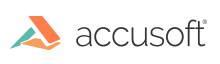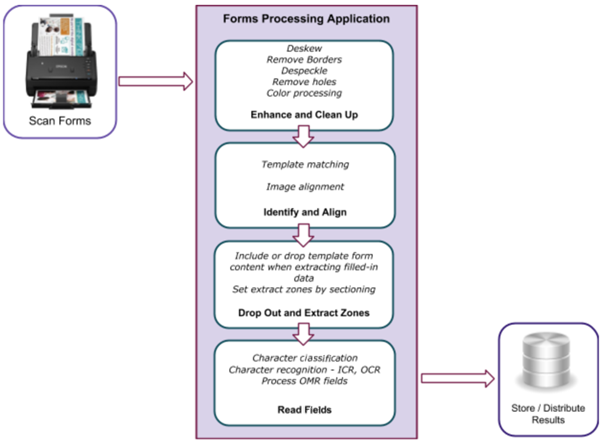Tutorial: Create Your First Project
FormSuite is a template based forms processing engine. The first step prior to processing is to create a set of form templates. FormSuite includes FormAssist™, a tool for creating and testing form templates.
After creating form templates, you can process filled forms using FormSuite's processing workflow demonstrated in the Forms API sample applications. The workflow is illustrated in the diagram below:
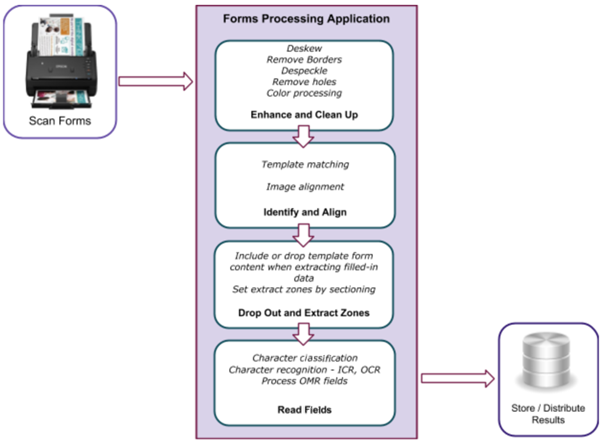
FormSuite allows you to save data extracted from filled-in forms to any format or storage architecture.
Steps to Build Your First Application
Step 1: Create a Form Template
As a first step, create a collection of form templates, also referred to as a FormSet, for the forms you need to automate. Any filled-in form will subsequently be processed based on its template. The form template is comprised of an ordered list of significant fields in a form. The FormAssist application is a good starting point to understand the preparation process and to create form templates. Please refer to the FormAssist documentation for details.
Step 2: Test the Form Template
Verify the form template and test the properties assigned to fields within the form template by processing a sample form and examining results. Based on the results of the tests, optimize the template by adjusting the properties of the form set, form and form fields as documented in the FormAssist documentation here. FormAssist can help you test your form templates.
Step 3: Build Your Forms Processing Application
A forms processing application can be built using the FormSuite FormsAPI to process forms based on templates created in Step 1.
Step 3.1: Write the Processing Code
Build your forms processing code using FormSuite FormsAPI. FormSuite’s Forms Processing Server demo can be used as a reference. See documentation for details.
Exceptions and other error conditions are explained in the FormsAPI documentation. Add exception handling to your application to handle errors gracefully.
Step 3.2: Handle Results Data
Design the output architecture. Results and form data extracted by your forms processing application can be saved to a location of your choice (disk, Amazon S3, NoSQL database) or consumed by other downstream applications.
Step 4: Process Filled-In Forms
Run your application and verify results and measure performance. As a next step, run your application in batch-mode for greater processing speed. See Advanced Topics, below, for fine tuning and optimizing performance.
Advanced Topics and FAQ/Tips
For advanced topics in the FormAssist help, please see:
- Optimize form templates by tuning properties
- Forms processing Tips and Tricks
For FAQ/Tips in the FormAssist help, please see:
- Set Form Set Properties for information on optimizing form templates by tuning properties
- Forms Processing Tips