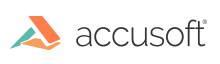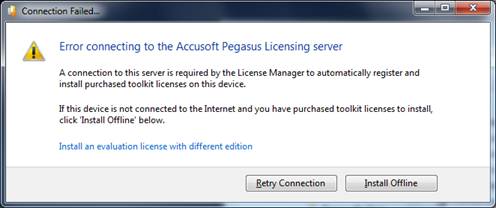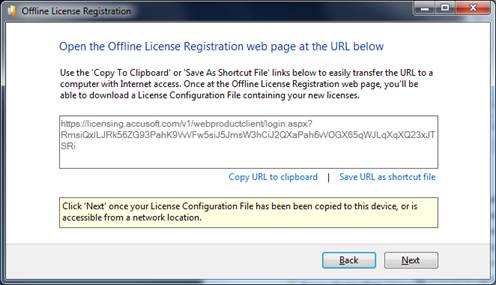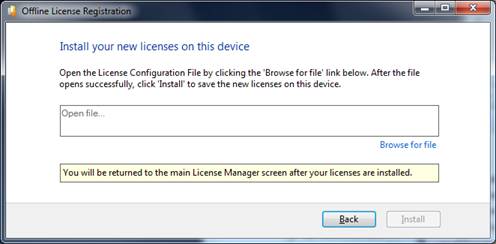How to Register a Toolkit License
You can register the toolkit in one of the following ways:
When Connected to the Internet
When the development system is connected to the Internet, registration is a fairly simple process.
- If you have not already, install the product and then start the License Manager (LM) from licensing\licensemanager\LicenseManager.exe.
- When prompted, enter your Accusoft login (account email) and password.
The License Manager then displays the available Evaluation and purchased licenses assigned to you.
- Select a toolkit from the Available Licenses pane and click the Activate link to activate the license for that toolkit.
The License Manager communicates the developer credentials and the hardware information for the development system to the licensing web service and then requests a new license key from the licensing web service and installs it; this completes the registration process.
To verify the license has been registered to your machine even before you use the SDK, you can check the registry for the SDK license. Click Start > Run… and then type regedit to open the Registry Editor. Go to HKEY_LOCAL_MACHINE > SOFTWARE > Accusoft > Licensing to view the license(s) registered to your machine.
If the selected license cannot be installed on the development system due to connection failures or other reasons, a temporary 15 day grace license is installed so as not to interrupt development while a new license is obtained for the development system.
When Disconnected from the Internet
When the development system is not connected to the Internet during registration, as is the case in some defense or financial institutions, registration is only slightly less simple.
- Run the License Manager (LM) located at licensing\licensemanager\LicenseManager.exe and attempt to log in.
The LM detects that the system is not registered and displays the following dialog:
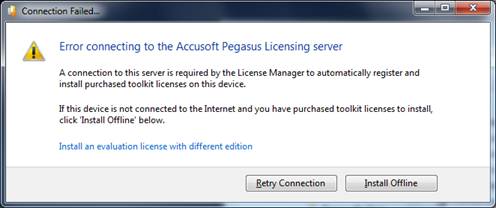
- Select the Install Offline option to begin the offline registration process.
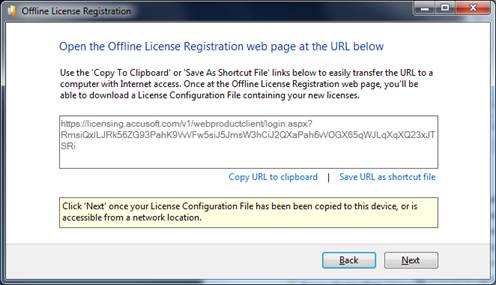
- Copy the URL to removable media, such as a thumb drive.
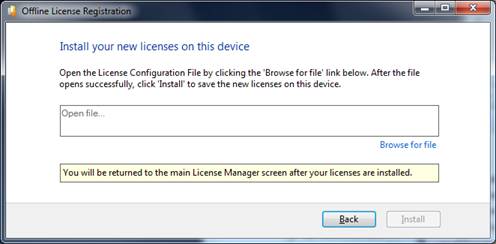
- Take the thumb drive to a system that is connected to the Internet.
- From the connected system, paste the URL into a browser, which automatically displays the toolkits available.
- Upon selecting a toolkit, a license is generated, which you then save to the removable media device.
- Return to the offline system where the new license is to be installed.
- Use the License Manager to browse to the file and install the Toolkit license.