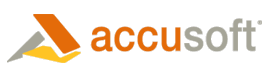Processing Results
This topic explains the processing results and how to improve them for better accuracy and speed.
Image Views
The image below displays a typical form being processed on the Processing page. Each form image on the Processing page can be selected to open the selected form in a larger window for better viewing.
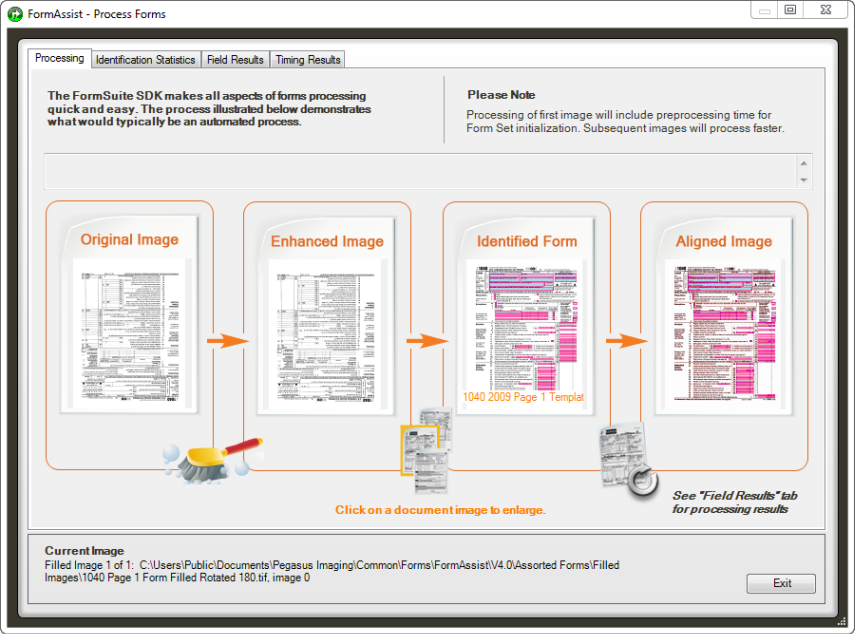
The Processing page showing images of the form at various states of processing
The following form images are included on the Processing page:
| Form image on Processing page | Description |
| Original Unknown | This is the selected filled-in form prior to any processing. |
| Enhanced Image | This is the selected filled-in form after ScanFix Xpress processing, but prior to identification. |
| Identified Form | This image is the original form template that matched the filled image. |
| Aligned Image | This is the filled-in form aligned against the form from the form set prior to data extraction. This image will display the original form template (black) above the filled-in form (red), so any alignment and marking issues are obvious and can be corrected appropriately. This image will be used to align the field areas on the filled-in form. |
Viewing the Processing Results and Improving Accuracy and Speed
1. Click on the Original Unknown Image within the Processing page.
- The Original Unknown image is displayed in a new window.
- The ability to zoom in, zoom out, pan, zoom draw, and fit to screen are possible within this window.
- Use this view to review the input filled-in image.
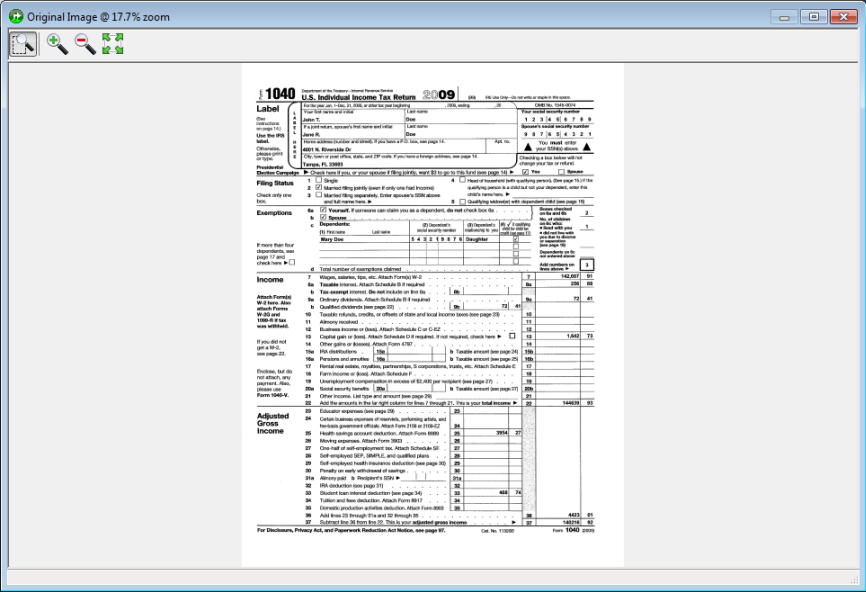
Original Image
2. Click on the Enhanced Image within the Processing page.
- The Enhanced Image is displayed in a new window.
- The ability to zoom in, zoom out, pan, zoom draw, and fit to screen are possible within this window.
- Use this view to analyze the enhanced results and understand what impact adjustments to Form Set ScanFix Xpress Properties have on image cleanup prior to the identification process.
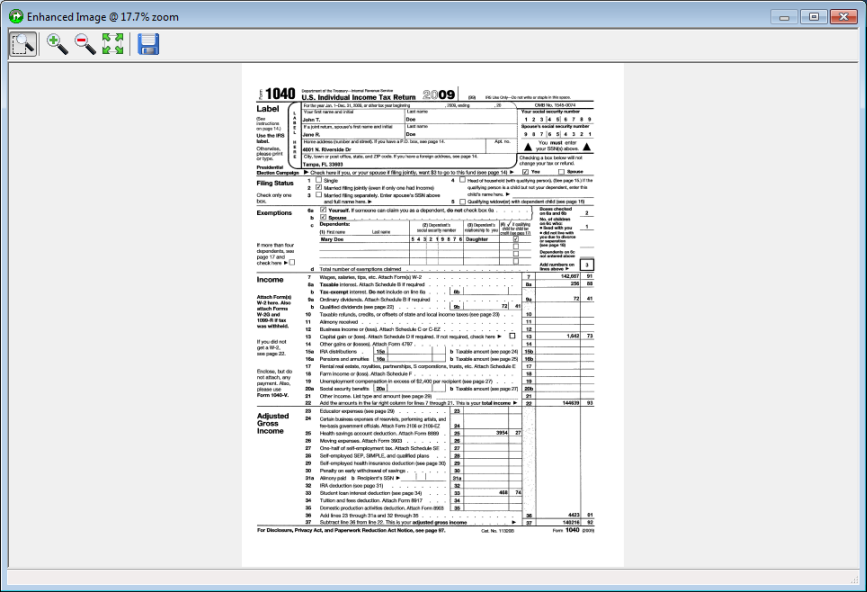
Enhanced Image
3. Click on the Identified Image within the Processing page.
- The Identified Image is displayed in a new window. This image is the matching template of the form set to which the filled-in form was compared. If this template is not the correct one to which the filled-in form should have been matched, then form set identification properties need to be adjusted.
- The ability to zoom in, zoom out, pan, zoom draw, and fit to screen are possible within this window.
- Use this view to visually analyze the Identified Image (template) and check that all the fields are represented, defined, and accurate, then adjust the form set and field properties to achieve better accuracy and speed during processing.
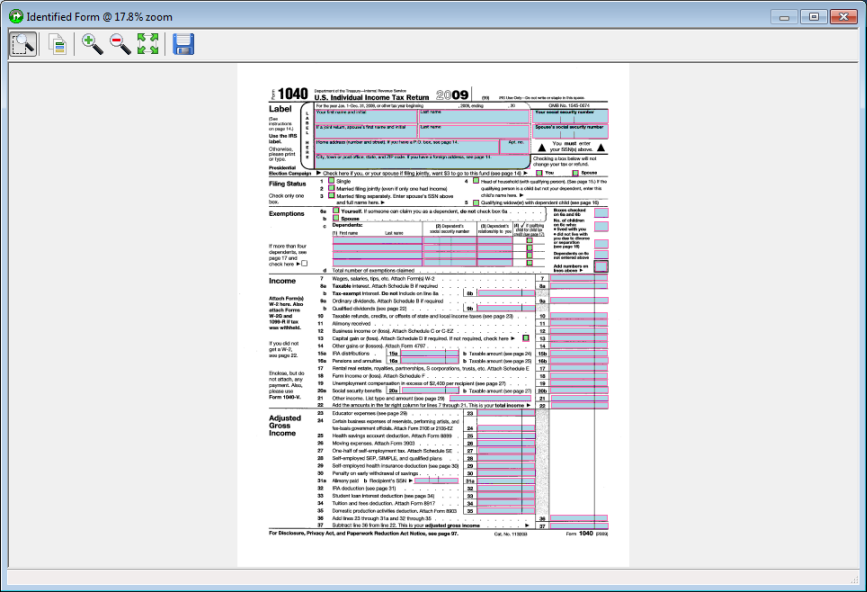
Identified Image
4. Click on the Aligned Image within the Processing page.
- The original template form image, in black, overlaying the Aligned Image, in red, is displayed in a new window.
- The ability to zoom in, zoom out, pan, zoom draw, show/hide fields, and fit to screen are possible within this window.
- Use this view to analyze the Aligned Image results visually, and adjust ScanFix Xpress and Identify properties in your form set to achieve better accuracy and speed for forms processing.
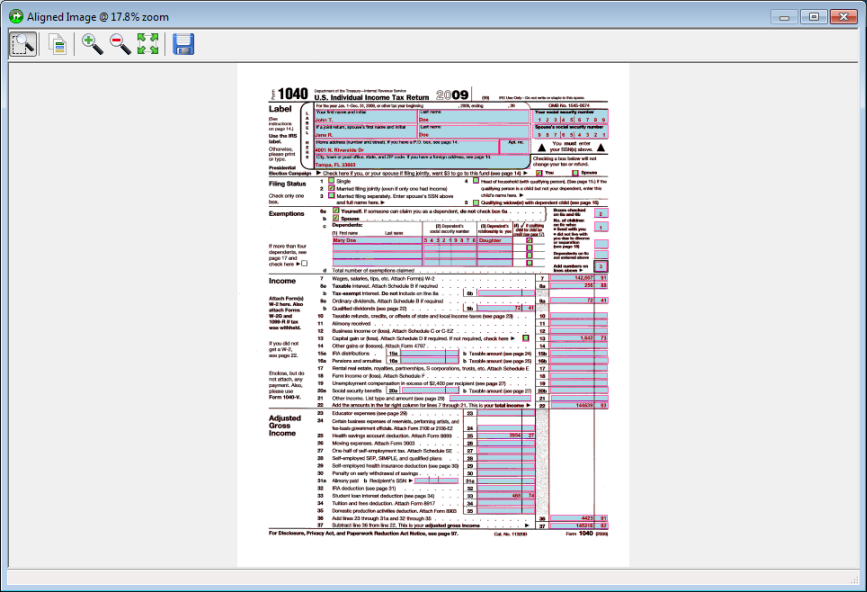
Aligned Image