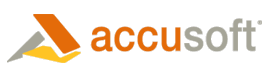Accusoft FormAssist Application Overview
FormAssist is an application designed to demonstrate forms processing features offered in the FormSuite SDK. FormAssist performs two primary functions:
- Form set creation, and
- Desktop form processing.
The form set creation process involves selection of image files to be used as form templates, and definitions for processing OCR, ICR, OMR or Clip fields for each template image. Form set creation must be performed first, prior to forms processing. The FormAssist application makes it easy to specify processing instructions for each individual field.
The desktop form processing activity allows you to select one or more filled image files for processing, and then watch FormAssist process the images based on the instructions provided. The processing steps include image enhancements, form identification (matching the input image to a form template), form alignment to the template, and processing of each defined field, including OCR, ICR, OMR, barcode recognition, and image clipping.
Overall, the desktop forms processing activities may be represented by the following illustration:
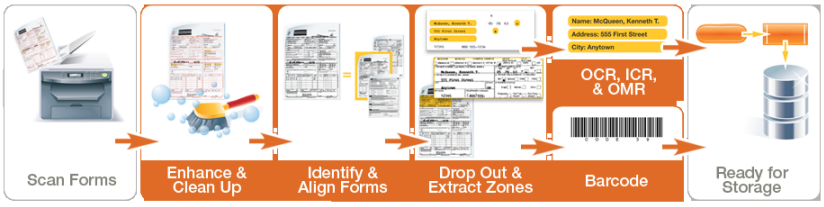
FormAssist is primarily designed for demonstrating the underlying technologies and is not a production level application, but many customers use FormAssist to create and test form sets for use in their business processes. While some customers’ development staff may use the C# source code as a foundation for their form set creation process or their production workflow, some end users will use FormAssist as their primary form set creation application.
FormAssist Workflow
The FormAssist Processing workflow represents one of many possible forms processing workflows. Prior to processing filled forms, the FormAssist application can be used to create form sets. The following steps describe this process.
Process Filled Images against Form Sets
- Create Form Set(s) to define templates and processing instructions for any images you plan to process.
- Select one or more filled images to process.
At this point, FormAssist does not know what form the selected image represents. - Once selected, FormAssist will follow the instructions provided in the form set to enhance the unknown image using ScanFix Xpress (see image above).
Typical processing operations you might require at this stage includes deskew, border removal, and despeckle. These operations will help FormFix to match the unknown image to a form template. The image resulting from ScanFix Xpress operations is the "Enhanced Image". - FormFix uses the properties from the Identify Properties in the form set (see image above). The identification process will result in a match to a form template, or no match.
- If a match is found, the form template information in the form definition file is used to continue processing the filled image. But, if no match is found, processing of this image stops at this point.
- As part of the identification process, the filled-in image is aligned with the form template, resulting in the aligned image.
- Fields that are defined in the form template are used on the aligned image to extract a smaller clipped image of the field for further processing.
- Form dropout is typically applied to the image clip to remove the template form content and leave only the filled-in information, or the clip may be processed without dropout, based on the dropout settings stored in the form set. Additional ScanFix Xpress enhancements may then be applied to the image clip to further assist in recognition accuracy.
- Finally, ICR, OCR, OMR, and/or barcode processing are performed on the fields to extract filled-in form data.
- For ICR and OCR fields, SmartZone ICR or SmartZone OCR uses the appropriate ICR or OCR properties of that field as defined in the form definition file.
- For OMR fields, FormFix uses the OMR properties for that field as defined in the form definition file.
- For Barcode fields, Barcode Xpress uses the Barcode properties for that field, as defined in the form definition file.