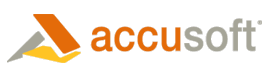Clips Overview
Clips may be defined, and are used primarily for passing field images to additional processing engines. For example, you could pass the field image to an OCR engine to process German text.
 |
Mouse over areas of interest on the image for further explanation and links. |
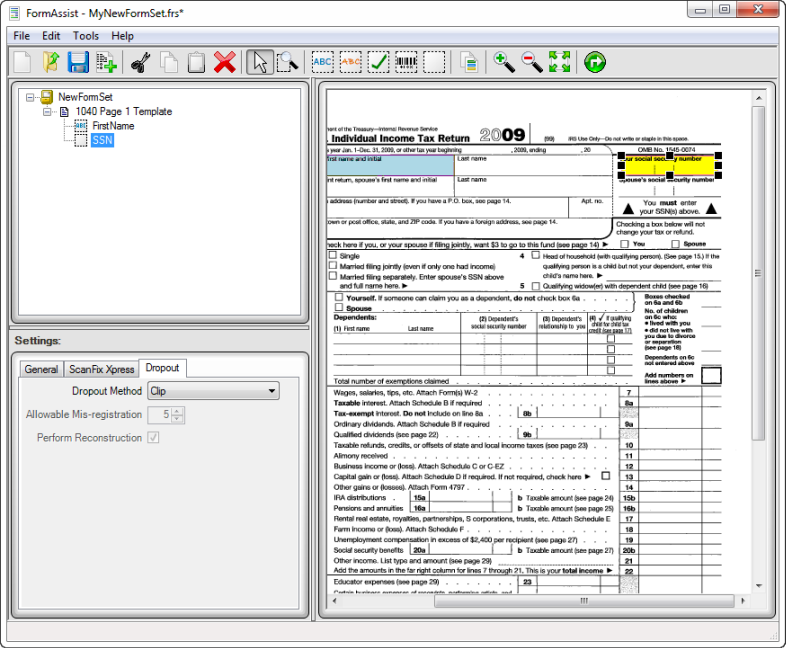
FormAssist window with Dropout tab open and a clip field highlighted
The clip image above displays an example Clip field highlighted on both the Tree and Image Views.
-
The Tree View displays the name and icon while the Image View outlines the area currently selected.
-
The Properties View displays all the Clip Field Properties available for the field type which can be modified.
 |
To create Clip fields, see the Define and Create Fields > Clip Fields topic. For complete details and instructions on all the settings and parameters, see the ScanFix Xpress Properties, Image Enhancement, and Dropout Properties topics. |
Properties View
The tabs of the Properties View are:
| Tab | Description |
| General | This tab contains the field area coordinates which can be modified by either dragging the outlined field in the Image View or by modifying its values in the Tree View. |
| ScanFix Xpress | The ScanFix Xpress settings are recommended as they improve the image, allowing the external engines to process the contents of the field, rather than the irrelevant marks on the original form image. See the ScanFix Xpress Properties topic for more details. |
| Dropout | This tab allows you to choose how the field image is created. See the Dropout properties topic for more information. |