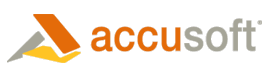Barcode Overview
Barcode fields allow barcodes, such as the familiar UPC code, to be read from a filled form image.
When a Barcode field is defined on a form template in FormAssist:
- the Barcode Xpress engine reads the respondent form, and
- recognizes the barcode according to the parameters specified.
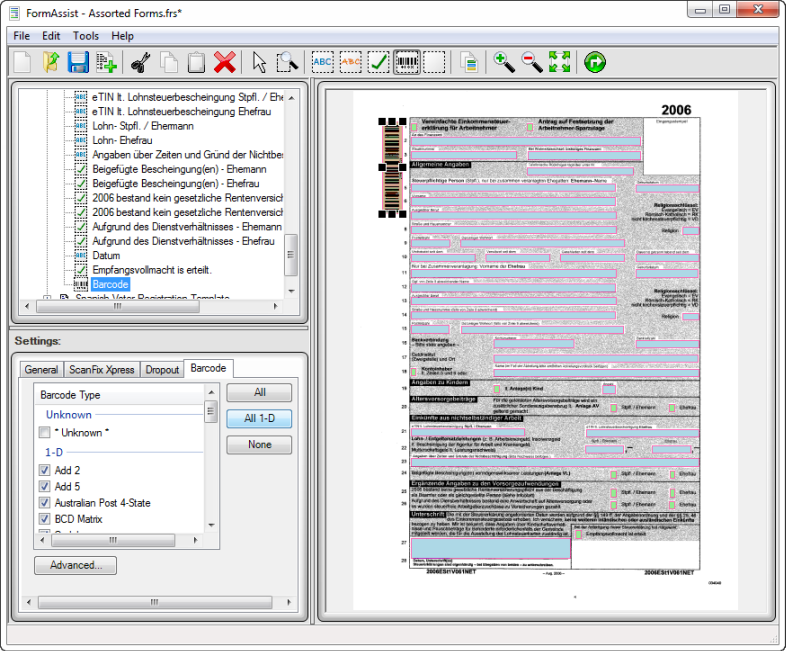
FormAssist window with Barcode tab open and a Barcode field highlighted.
The image above displays an example Barcode field highlighted on both the Tree and Image Views of the FormAssist window.
- The Tree View displays the name and icon of the field.
- The Image View outlines the area currently selected.
It is recommended to use the "Clip" method of dropout on the Dropout tab to improve barcode processing accuracy.
 |
See the Image Enhancement and Dropout Properties topics in this section for more information on how to improve recognition processing performance. To create Barcode fields, see the Define and Create Fields > Barcode Fields topic. |
Properties View
There are different folder tab options available in the Properties View of the FormAssist window, depending on which field type is currently selected.
| Tab | Description |
| General | This tab contains the field area coordinates which can be modified by either dragging the outlined field in the Image View or by modifying its values in the Properties View. |
| Dropout |
Using the proper Dropout method is important because it helps theBarcode Xpress engine accurately read a barcode from part of the Dropout method “Clip” is recommended for Barcode fields. See the Dropout Properties topic for more information. |
| ScanFix Xpress |
The ScanFix Xpress settings can be used to enhance the image by:
|
| Barcode | These settings will determine barcode types which Barcode Xpress will look for. See Barcode Property topic for more details. |