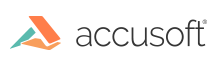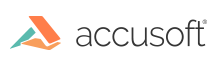Operating Requirements
- Barcode Xpress Mobile for Android is supported on all the latest versions of Android. This includes:
- Kitkat (4.4 - 4.4.4)
- Lollipop (5.0 - 5.1.1)
- Marshmallow (6.0 - 6.0.1)
- Nougat (7.0 - 7.1.2)
- Oreo (8.0 - 8.1)
- Pie (9.0)
- Building software with Barcode Xpress for Android requires the following:
- Java 1.8 or higher
- Android Studio 3.0 or higher
- Android SDK with API 19 or higher.
Alternatively, use the latest Android Command line tools without Android Studio and manually install the required SDK platforms.
- Applications using this library can be compiled to target the following ABIs:
- armeabi
- armeabi-v7a
- arm64-v8a
- x86
- x86_64
Please note: If you do not have a paid license for the SDK, the last character
of the barcode will be replaced with an asterisk ("*").
Deployment of Barcode Xpress Mobile is licensed on a per situation basis and requires a licensing agreement with Accusoft. The Barcode Xpress Mobile toolkit remains in evaluation mode until the completion of an agreement with an Accusoft Sales Representative. Please contact
sales@accusoft.com for more information.
Samples
- BX Camera Sample - BXCameraSample is a demonstration program that shows how the Barcode Xpress SDK can be used to interact with the camera on an Android device to do real-time barcode scanning.
- BX File Sample - BXFileSample is a demonstration program that shows how the Barcode Xpress SDK can read a disk resident image, find a barcode in the image and decode it. It shows how the Barcode Xpress API can be used without the complexity of camera management removed. (Note that for further simplicity, the image is bundled into the .apk itself; in a real file reading application, you would need to use Java File I/O to interact with the SD card.)
Running the Pre-Built Sample Apps on your Android Device
Two pre-built samples are provided in the APKs directory:
- BXCameraSample.apk for the BX Camera Sample
- BXFileSample.apk for the BX File Sample
Either of these APKs may be downloaded directly onto your phone using
"adb install", or by mounting your device's disk on your computer and copying
the file.
How to Build the Sample App and Run it on your Android Device
- Go to the sample directory for the sample you want to run and
update the file local.properties, set the SDK directory path to point to your Android SDK
directory.
If you are building on Windows, be sure to use a Windows style path name
in your local.properties file, e.g.
sdk.dir=C:\\Program Files (x86)\\Android\\android-sdk
- After
plugging in your Android device to your build machine,
build the sample app as follows:
- Open Android Studio, press File->Open and select the sample to run.
- Allow Gradle to sync.
- Build and run the project by clicking on the green "run" button, and then select the device on which you want this sample to run.
Alternately, you may open a terminal window in the directory where you
unzipped this file, and:
- Type "gradlew assemble" on Windows, or type "./gradlew assemble" on Linux.
- Change directory to the one containing the .apk.
For BXFileSample, it is BXFileSample/BXFileSample/build/outputs/apk/debug
- Type "adb install BXFileSample.apk" to install the .apk on your Android device.
Licensing and Distributing BarcodeXpress
Deployment of Barcode Xpress Mobile is licensed on a per situation basis and requires a licensing agreement with Accusoft. The Barcode Xpress Mobile SDK requires a license key to be compiled into the source code of your application. Complete a licensing agreement with an Accusoft Sales Representative and receive the license key. Our licenses are designed to work for only one application. So, we require the package name or applicationId of your application to make an appropriate license.
- If you are using Gradle, your application's package name should be the same as your applicationId. You can find the applicationId in the "defaultConfig" section of your build.gradle file for the main module of your app.
- If you are not using Gradle, you can find your package name in the manifest tag inside the AndroidManifest.xml file of your project.
For example, com.accusoft.BarcodeXpress.BXCameraSample is the applicationId and package name of our BXCameraSample demonstration application. This can be found in the "defaultConfig" section of BXCameraSample/BXCameraSample/build.gradle.
defaultConfig {
applicationId "com.accusoft.BarcodeXpress.BXCameraSample"
minSdkVersion 19
targetSdkVersion 28
}
Note: Please note that this string is case sensitive.
When you have the package name, contact sales@accusoft.com to obtain a license or for more information.
See
Software License Agreement.